I’ve been a fan of DD-WRT for some time, a Linksys WRT54GL is the heart of my home network. While I don’t have an immediate need for a new router, I’ve been thinking for some time that I should pick up a reasonable backup in case the WRT54GL fails. There are also some really interesting projects you can do with a modified router, and having a spare will let me tinker with some of those.
I came across a good deal on a refurbished Netgear WNR3500L, it was about half the price of a new unit. This was too tempting: N networking (I don’t really need it, but why not stay current?), gigabit wired networking (a must have), USB port (I wanted this for expansion options), but the feature that really sold me was 64MB RAM and 8MB ROM – more than enough for DD-WRT with all the features.
This particular router is also supported by Tomato another very popular firmware. There is also a somewhat suspect Netgear sponsored open firmware, the site seems to have instructions for installing an older version of Tomato – personally I’d steer clear of this. Unfortunately the other popular router firmware OpenWRT doesn’t currently support this router. Of course, I prefer DD-WRT which does support this router.
One of the reasons that I blog is to have a record of what I did, far too often I end up needing to do something again, or refer back when I’m doing an upgrade. Another reason is to help me get organized to do some of these things – finding the instructions is usually easy, understanding them and what you’re about to do takes some time. I probably spent 2hrs reading through forums and searching various things before I leapt in to flash the router, I strongly recommend you do the same. Also this write-up skips over some of the frustrating head scratching I do when things don’t work, that’s part of the learning process.
There is a v2 of this router, and v2 is NOT supported by DD-WRT. Apparently the boxes they come in are identical, but the router itself has a v2 marking. I did find a wiki that documents the v1 and the v2, I was able to match the FCC numbers listed to confirm I had a v1. For what it’s worth, my stock firmware was V1.0.2.50_31.1.25NA.
The DD-WRT site has some excellent instructions on doing the installation, I’ll avoid repeating those but will document the steps I took. I will repeat some of the cautions from the site:
- The WNR3500L requires a NEWD-2, K2.6 build of DD-WRT
- You will first need to upload a special .chk build (also K2.6) of DD-WRT to the router to go from Netgear’s factory firmware. Then you may install a .bin build of DD-WRT.
- Spend some time browsing the DD-WRT Forums. There’s a lot of chaotic information to ingest.
- Read the peacock thread.
Before we get started, let’s talk about the 30/30/30 reset. Yes, it’s over the top and very conservative. Weigh those 90 seconds against the potential problems you might run into trying to by rushing through this, sure building a JTAG connector to resurrect a bricked router might be interesting but it’s going to take you a lot more than 90 seconds.
The following steps should not be considered an alternate installation procedure, please use the official DD-WRT instructions – consider this a walk through of the official instructions:
- Power on the device. Give it a minute to finish booting, the front panel LEDs should stabilize.
- Plug in your linux box, it’ll automatically get an IP address (192.168.1.2)
- Perform a 30/30/30 reset
a) With unit powered on, press and hold the reset button for 30s
b) Without releasing the reset button, unplug the router, wait 30s
c) Still holding the reset button, plug the router in and wait 30s - Now wait for the PC to get an IP address assigned to it, this may take a minute or two be patient.
- As I’m using Linux Firefox will be the browser of choice
Connect to 192.168.1.1
user: admin
password: password
(the default user and password) - Since the router isn’t connected to anything except my PC the automatic upgrade process will fail due to no internet connection, that’s fine.
- Click on “Router Upgrade” in the menu on the left side.
- Choose the .chk file you downloaded as per the DD-WRT site
- You will get a warning: “Warning! You are trying to download the firmware which the region is different from the current firmware you had.” – this is ok, continue.
- Wait for the upload process to complete.
Once the upload is done, it will automatically move on to updating settings.
A minute or so more it will show a DD-WRT screen. - Start a timer for 5 minutes and wait. Yes, likely paranoid as we could have probably started the timer when we started the upload process, but again this isn’t something you really want to rush. Time for coffee.
- At this point we’re running DD-WRT, just not the version we want.
- Do another 30/30/30 reset
- It took my system about 2 minutes to get an IP address (192.168.1.101)
- DD-WRT will force us to set a username and password, for now I suggest the same as stock.
- Click on the Administration tab, followed by the Firmware Upgrade sub-tab.
- I set ‘After flashing, reset to’ -> “Reset to Default settings”
Pick the big file you downloaded as per the DD-WRT site. - It will flip to a reset screen once the firmware has been installed
- Wait 5 minutes. If you’re really paranoid perform another 30/30/30 reset after that.
- Done. Configure your new router.
I primarily use Chrome, but have experienced problems with DD-WRT and Chrome in the past. It turns out this time that FireFox was unable to configure the router (but it did handle the firmware install just fine). Consider this a caution, if you’re having trouble with this process it might be your browser.

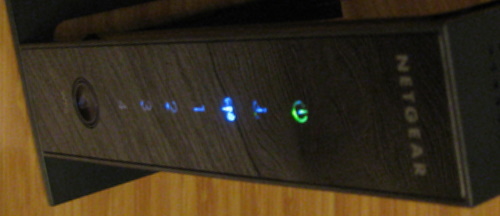
Thank you so much!!! fyi you have a typo in the href URL for your big bin file. You’re missing an F in FTP at the beginning of the URL.
looks like DDWRT doesn’t work very well on this router. I read another article that mentioned the same thing. Download InSSIDer and look at the time graph tab. You’ll see how nasty the signal strength changes.
Aaron, I’m glad you found my post helpful. I’ve corrected the FTP link (thanks for spotting that).
I can’t comment on the quality of DD-WRT on this router. A friend of mine is running it as his daily driver and isn’t having any particular issues. Another guy at the office also had one and noted the signal strength wasn’t as good as his old one, but it was sufficient for his needs.
Mine is my backup, so I’ve toyed with it but haven’t used it in earnest yet.
Thanks for the post. I dug long and deep to find it. I made the mistake of buying a Netgear and falling into their horrible customer service trap, so this firmware upgrade is a big step in the right direction. You really made it easy to understand.
I did all of this and everything is working well. But where in the heck do you set up the usb hd attached to the router. What am I missing? 🙂
Justin, sorry for taking a while to get to your comment. For adding a USB drive I’d check this page http://www.dd-wrt.com/wiki/index.php/USB_storage it’s been a while since I was playing with this router so I can’t recall exactly what I did, but I’m sure that resource is what’d I’d use to figure it out.
Much appreciated the detailed help on putting dd-wrt on the NetGear 3500. I’m using it as an access point and so far everything looks good.