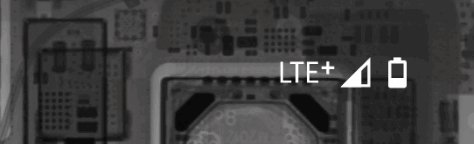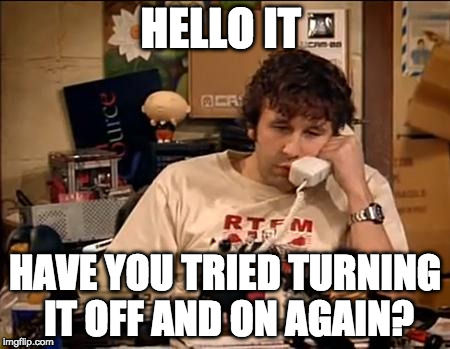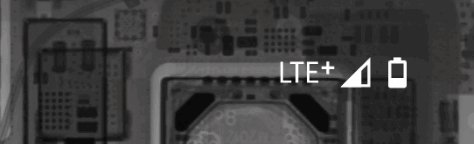
The other day there was something strange happening on my home network. While my Amazon Fire HD8 tablet was happily on the WiFi, my Pixel 4a was ‘bouncing’ between WiFi and mobile data. The animated image at the top of the post is a simulation of what I saw.
The first thing I did was reboot my phone. Maybe this was some weird snafu and a reboot will fix it. This is the classic turn if off and on again.
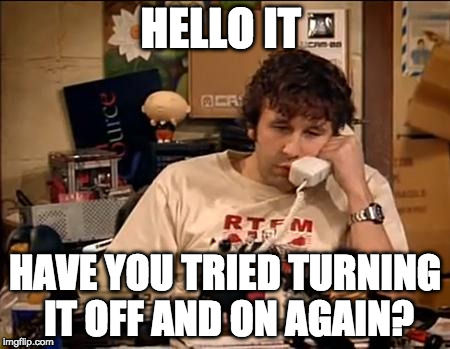
The problem persisted. At the time I thought this may be just my device, but I found out later that Jenn’s Pixel 6a was doing the same thing, as was an older Pixel 2. The 6a was happy enough delivering internet, but based on the mobile data usage for the day it was clear most of the traffic was mobile data.
Next was the look at the OpenWRT router(s) – and I was a bit surprised that all of them had been up for 70+ days. I was headed out the door and decided to stall since it seemed that computers (and the 6a) were working ok (or so I thought). I confirmed that my phone was fine as I worked from the office, and had solid WiFi all day.
After dinner, it was clear that there was still a problem – but only the Pixel phones seemed to be having the problem. I tried removing the WiFi connection from my phone and re-adding it, maybe that would help? Nope. What if I switch to the guest network? Whaaat? Solid connectivity?!
Now the guest network doesn’t get the benefit of ad blocking from my Pi Hole. Maybe there is something going on there? I start poking around the logs on the Pi Hole, and reviewing logs on the OpenWRT router to see if there is any evidence. Nothing stands out. I try moving my phone to the IoT network – all three of the WiFi networks are hosted on the same hardware – so this helps eliminate the hardware and a good chunk of the software. The IoT network does make use of the Pi Hole, and to my surprise my phone was happy on the WiFi when using the IoT network.
At this point I’m about an hour and a half into debugging this, and I’m starting to run out of ideas. There have not been any configuration changes to my network recently. I don’t believe that any software updates have landed on my phone, and to have 3 different Pixel devices to all have the same problem all of a sudden is really weird. I’ve rebooted both my networking devices and the mobile devices – still the problem persists.
I run with 3 access points (two dumb AP and a main gateway), but each of them advertises the same SSID on two WiFi channels (a total of 6 distinct WiFi channels, all with the same SSID). This is a great setup for me as my devices just seamlessly move from connection to connection based on what is best.
My next idea is to change the SSID of one of the channels from ‘lan wifi’ to ‘hack wifi’ – allowing me to specifically connect to a given radio on a given access point. Now I can connect my phone to this new ‘hack wifi’ and know that configuration changes to this will affect the one device. Unsurprisingly the behaviour is the same, my phone just keeps connecting / reconnecting to this ‘hack wifi’.
I dive into some of the OpenWRT settings, looking for something that will make this WiFi connection more resilient. There are lots of options, but ultimately this is a dead end. I then wonder what would happen if I modify this WiFi connection to instead of routing to my ‘lan’ network, to route to the ‘iot’ network. Now my connection to ‘hack wifi’ works great.. hmm
What does this tell me? There seems to be something weird about my ‘lan’ network vs. there being something specific about the way that my ‘lan wifi’ is configured. This pivots me away from looking for differences in the WiFi configuration of my IoT, Guest, and Lan networks and looking more specifically at what’s connected to the lan network.
I grab the list of all devices on the lan network. Eliminate all of the WiFi clients in that list because it’s probably not them (but I’m guessing). Let’s take a closer look at the wired things (of which I have a good number). I start unplugging things, no joy. I turn off my main wired switch and still nothing. Finally I try unplugging my old server.
Boom. That was it. Almost immediately my phone connects to the WiFi network and stays connected. A quick check, and all of the other Pixel phones are happy now too.
This reminds me of a problem I had years ago, but my network was smaller and a little less complicated. A network cable I had built turned out to be bad, but only after months of use. Suddenly one day, my whole network was misbehaving, all devices were having problems. Powering off the machine had no effect, it was only once I removed the network cable that things came back to life. This was similar as the bad machine was connected to the main wired switch that I had powered off, but that wasn’t enough to fix the issue. Removing the cable was the fix.
Throughout this problem, computers on the ‘lan wifi’ seemed fine. Video calls worked fine, no strange drops or slow downs. Still, the impact to the Pixel phones was extreme.
The old server is very old (built in 2009), all of the drives in it are starting to fail and I should probably just power it off and wipe the drives and dispose of the hardware. I just haven’t quite gotten to it yet, this is probably a sign I should.
Edit – Oct 6th
Oh no, it happened again. I haven’t plugged the machine or the cable that I determined was the issue last time back in – so what is triggering this?
This time I went straight to the 24port switch. Instead of powering it off (and on) which last time I did, and it had no effect – I removed it from the network by disconnecting the network cable between it and my OpenWRT router.
My phone immediately stopped bouncing between wifi and LTE, but just sat on LTE. It was then that I noticed that (of course) my pi hole which is run on a Raspberry Pi 4, is connected to the wired switch.
Plugging the switch back into the network, and my phone happily rejoined the network. The problem was gone, and has stayed gone since then. No reboots of any equipment were needed, only a brief drop from the network for the 24 port switch. Very mysterious.
Edit – Oct 23rd
Ugh, again. This time I tried to be more surgical. I unplugged the pi-hole machine and waited 30 seconds. Plugging it back in might have fixed things? (not a power cycles, just a network drop?) Or maybe it fixed itself? Grr.
Edit – Nov 2nd
Yup, again. I woke up and noticed my phone was bouncing. Unplug the pi-hole from the network, wait, add it back.. magic – all fixed.
My ISP recently started giving me IPv6 (again) — I’m wondering if there is something funny going on there. This is still odd.
Edit – Dec 13th
And again (and possibly I missed recording one time it has happened since the last as well). It seems clear that disconnecting the network cable from the Pi and waiting a few (10) seconds – then reconnecting it is all I need to do to resolve this problem. I have changed (and tested) the network cable and changed the port it is connected to on the 24port switch.
Final Edit
I’ve failed to update a few times when I’ve had minor issues – but based on the history above you can see it continued. I’ve now moved the RPi4 (pi-hole) from connecting to the 24port switch, to directly connecting to my OpenWRT (Archer c7). Knock on wood, so far I haven’t seen the problem since.