Documentation
List is a simple database, it was designed to follow the PalmOS application conventions.
For installation help, refer to your Palm user guide on installing 3rd party applications. Installing a new version of List will not overwrite any of the existing databases.
There are three main views:
- Main View
- Record View
- Edit View
Each of these views is described in detail below.
The PalmOS menu bar gives you access to creating, deleting, or customizing your database. The customization dialog is described at the bottom of this page.
Main View
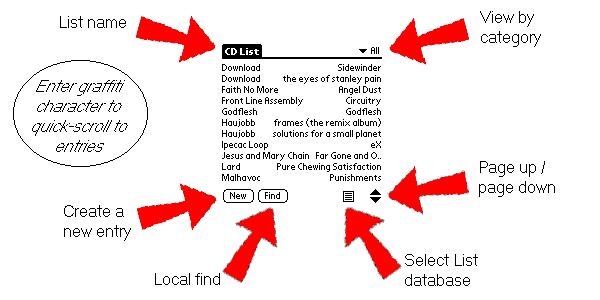
List also supports the system find silk screen button. A system find will search all List databases, and all other application databases on you Palm device. The local find is limited to the current database. Local finds can locate sub-strings in your text, this is handy if you can’t remember the whole word you are searching for. For example: a record with the word “Pilot” in it would be found by searching for “ilot”.
Record View
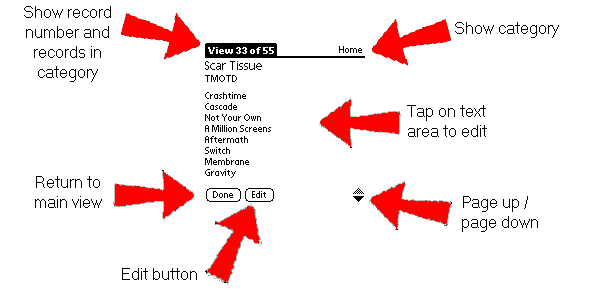
By selecting the category “All” the records in category number will be the total number of records in the List database. The hardware up button will move to the previous record if you are at the top of the current record’s view, similarly the hardware down button will move to the next record if you are at the bottom. Notice that there are two ways to edit the record, they are equivalent, this is the same behaviour that the Address book application has.
Editing
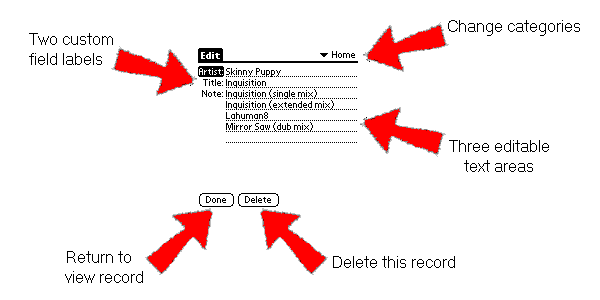
The first two fields have a limit of 120 characters, the note field has a limit of 4k. If you are editing large notes (more than 11 lines) you have to drag-scroll the text to see it all (tap & hold the pen on the text, drag it to beyond the bottom of the text until it scrolls to the desired location). The next field, previous field keystrokes will move between fields (just like the Address book).
Customization Dialog
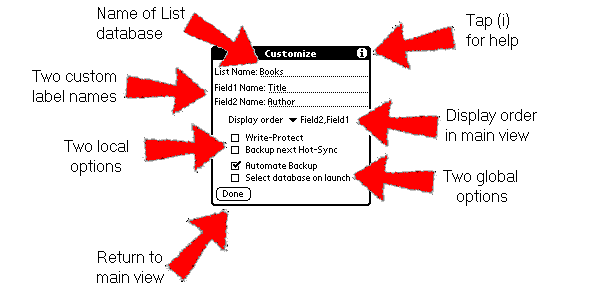
Here you can change the name of the current List database, and define the two custom field labels. The display order is how the main view will display the records, this affects the sort order as well. The local options are per database, the write protect disables editing of the List database and the backup next hot-sync allows you to manually toggle the backup flag. The global options are for all List databases, the automate backup causes List to flip the backup flag for you whenever you edit and the select database on launch defines the behaviour of List when started from the application manager.