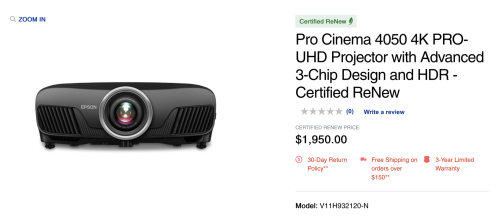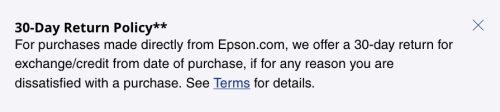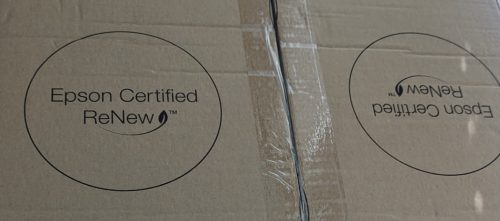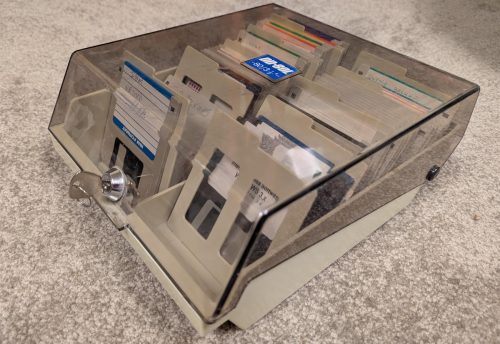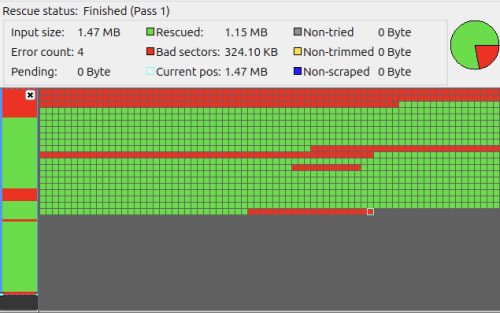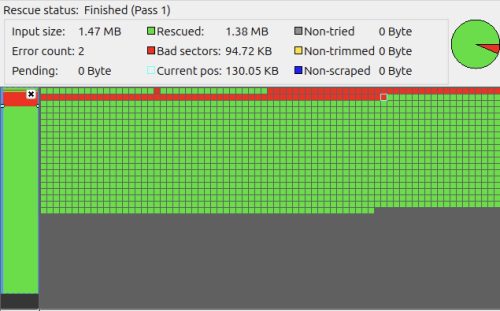It’s been a while since I built a new server, the last one was back in 2016. I’m hoping the transition to a new server will be quicker this time because it took me forever to migrate to the current one. Much has changed, I’ve moved to mostly docker containers hosting most of my services and things are much more organized. While there isn’t anything wrong with the server today, I’m starting to run out of storage and I could use more compute power.
It’s been a while since I built a new server, the last one was back in 2016. I’m hoping the transition to a new server will be quicker this time because it took me forever to migrate to the current one. Much has changed, I’ve moved to mostly docker containers hosting most of my services and things are much more organized. While there isn’t anything wrong with the server today, I’m starting to run out of storage and I could use more compute power.
This new build should solve those problems, it will also let me upgrade my local backup server which is currently my very old server build from 2009. Somehow I had in my head decided on about a $1000 budget, but things got fuzzy when I started to think about storage – as I was hoping to also fit my new storage drives into that price. I’d initially thought 4TB drives would be the sweet spot, but as time moved on I convinced myself that 8TB was the right choice as they are in around $200 each.
The current sever only has 120G as the boot volume (110G usable). I’ve got a RAID1 on top of two 480GB SSDs giving me 439G storage. Then a motley collection of storage drives managed by snapraid: 3TB, 6TB with a 8TB parity drive. I had done upgrades over time, moving the original 60GB boot volume up to 120GB, adding drives and upgrading sizes as I went along.. but upgrades are both a monetary cost, as well as a time investment.
Where do you even start with a home server build? For me, it is about storage. I need a place for my media collection, photos, backups, etc. I know I wanted to shift to a ZFS based solution based on some of my recent experiences. As mentioned above, initially a 6x4TB RAIDZ2 was what I was thinking, this would give me double parity (survive 2 concurrent drive failures) and 16TB of usable storage. With 4TB drives in around the $120 price point that seems feasible. With larger drives, we get increased risk that something will go wrong – there is just so much data all on one device.
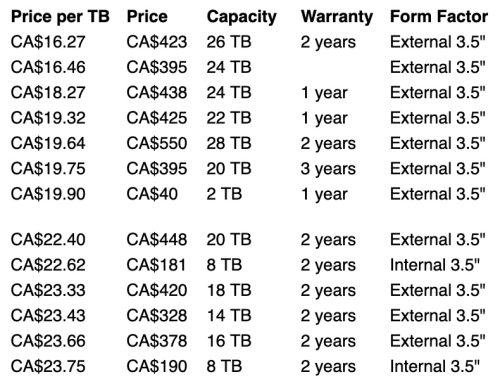 Two things happened to change my mind on the drive size. Looking at drive prices and filtering on ‘new’ only we get the data in the screenshot above. Very interesting that many of the best prices are for external unit, this is why shucking drives is so popular. Keeping in mind my total usable storage currently is under 11TB, getting a massive drive seems unreasonable. However we can see 8TB drives are in this list, and we have to go a long way down to find 4TB at $28.50/TB. The second reason is that ZFS introduced the ability to expand vdevs, meaning we can add drives. This larger drive size also means I can have a 4x8TB RAIDZ2 and have 16TB of usable storage, and in future grow to 32TB by adding 2 more drives.
Two things happened to change my mind on the drive size. Looking at drive prices and filtering on ‘new’ only we get the data in the screenshot above. Very interesting that many of the best prices are for external unit, this is why shucking drives is so popular. Keeping in mind my total usable storage currently is under 11TB, getting a massive drive seems unreasonable. However we can see 8TB drives are in this list, and we have to go a long way down to find 4TB at $28.50/TB. The second reason is that ZFS introduced the ability to expand vdevs, meaning we can add drives. This larger drive size also means I can have a 4x8TB RAIDZ2 and have 16TB of usable storage, and in future grow to 32TB by adding 2 more drives.
Next was the more difficult problem, building out a system to host these drives. I came across PCPartPicker which was a great way to start exploring various options and pricing. I did find that you could find better prices going directly to some stores websites, but it certainly helped me narrow down my search more quickly. I must also call out PerfectMediaServer which is another good starting point to inspire you. Did I want to find a close to what I wanted used system, or buy new? It took me a few days to wrangle this wide open set of choices simply focused on CPU/Motherboard(MB) but eventually landed on new being better value in the long term. A bit more expensive, but not that much more.
I started out with a bias towards Intel, I was fairly sure I wanted on board graphics to get QuickSync which is similar to what I have now. I did seriously look at AMD systems, and there are many more options there. Then I found a good price on 12th generation Core i5 and buying a comparable performance AMD system ended up about the same price, and the i5 had more cores. Still lots of nicely priced AM4 socket setups with good performance (an improvement over what I have) – and there are lots of CPU options that are lower cost but lack built in graphics.
Eventually I landed on the i5 and had to pick a motherboard which opened up an entirely new can of worms. Did I want DDR4 or DDR5? How many M2 slots? Some MBs disable one of the SATA ports if you used the second M2 slot. The 6xx chipset boards are cheaper, but lack capabilities (and might be going away?) gah! Networking, 1Gbps or 2.5Gbps? How many SATA ports do I want? I will say that the sales folk at ShopRBC were very helpful via email in making suggestions as to what may or may not work well. I finally picked a 7xx chipset motherboard, with 2.5Gbps network, two M2 slots, and 4 SATA ports that supports DDR5.
This CPU+MB is excessive, I probably could have gotten away with less – OR paid nearly the same price and added a lower end graphics card in. I’m still happy with the choices I made, I landed in the right ballpark – but my choices are by no means the best choices – they are simply a choice that will work. The whole Intel vs. AMD ends up being a wash too – because the market pricing works out that you get the same performance for the same price.
I still needed RAM, a cooler, and a couple of M2 SSDs, maybe a case? Luckily I have a ‘spare’ 650w power supply I bought from someone parting out a gaming system, so that saves some money.
One of my friends had an old AIO watercooler, but after checking it out it didn’t specify the newer 1700 socket and the wikipedia article called out that the mounting holes are different enough that it was too big a risk to re-use. As for air coolers, many recommend the dual tower Thermalright Peerless Assassin 120 – but what a monster cooler this is needing 157mm of clearance. After a lot of searching I landed on the Thermalright Burst Assassin 120 SE – a 6 pipe cooler, but only a single fan / tower. It’s still pretty big, but came in at the right price point.
 Like every component in this build, I had difficulty deciding on how much RAM to put in. 32GB is the new normal, and the MB has 4 slots – but given that last time I did this I started with 16GB and never changed it, maybe I should leap to 64GB right away? While DDR5 is nearly the same price as DDR4, it is more expensive and 64GB lands you in around $250 where 32GB is easily half of that. Then lightning struck and someone locally was selling a 2x32GB DDR5 kit for $150. This quickly solved my RAM choice dilemma.
Like every component in this build, I had difficulty deciding on how much RAM to put in. 32GB is the new normal, and the MB has 4 slots – but given that last time I did this I started with 16GB and never changed it, maybe I should leap to 64GB right away? While DDR5 is nearly the same price as DDR4, it is more expensive and 64GB lands you in around $250 where 32GB is easily half of that. Then lightning struck and someone locally was selling a 2x32GB DDR5 kit for $150. This quickly solved my RAM choice dilemma.
Just like RAM, I couldn’t decide if I wanted my boot drive (M2 form factor) to be 1TB or only 500GB. This boiled down to a choice between $100 or $150 as I plan to run a RAID1 boot volume. In the end it was why the heck not, I’ve already blown past my budget anyways, I got a pair of 1TB drives but two different brands. I tried to stick with brand names vs. some of the ultra-budget options out there for fear of making a bad reliability choice.
I do have an old case sitting around, but it’s literally 25 years old. Cooling needs have changed a lot. I was originally looking very seriously at the
Antec VSK4000E U3 case, but it turns out the max cooler is 145mm and my cooler choice needs 148mm. Finding a reasonable price on a ‘modern’ case that has lots of drive bays is tricky. I finally came across the Thermaltake Versa H21.
I could go on about all of the back-and-forth I did trying to decide on each part of the build, and while I’ve done a subset of that here so far, I will spare everyone all of the details. Let’s look at the list of parts:
- Intel Core i5-12600K 3.7 GHz 10-Core Processor $216.96
- Thermalright Burst Assassin 120 SE 66.17 CFM CPU Cooler $29.90
- Gigabyte B760M DS3H AX Micro ATX LGA1700 Motherboard $189.00
- Corsair Vengeance 64 GB (2 x 32 GB) DDR5-5200 CL40 Memory $150 (cash)
- Kingston NV3 1 TB M.2-2280 PCIe 4.0 X4 NVME Solid State Drive $75.95
- Lexar NQ700 1 TB M.2-2280 PCIe 4.0 X4 NVME Solid State Drive $79.99
- Thermaltake Versa H21 ATX Mid Tower Case $74.99
- be quiet! Pure Wings 3 49.9 CFM 120 mm Fan (x2) $9.99
Most items I bought locally at CanadaComputers or ShopRBC, and for the most part those local stores had the best prices for me (partly because I could avoid shipping costs). The cooler was an Amazon purchase. After tax I ended up with a total cost of $926.05 (ouch) but this is a machine I’ll probably use for at least 5 years, possibly closer to 10. It has 4x the memory of the current server, and is easily 2x faster. The same configuration via PCPartsPicker is currently $1041.64 before tax, but prices change daily and the big delta is the RAM which is over $300 right now.
Next up, putting this pile of parts together so I have working machine.