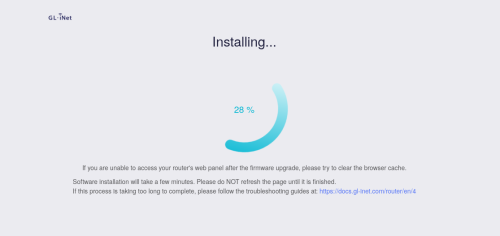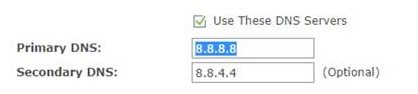I was reading through the OpenWRT forum several months back to see if the TPLink AX23 was still the right upgrade choice for me. I’ve been very happy with the classic TPlink Archer C7 – having 3 of these as my core network (two as dumb AP). I came across this thread on devices for ‘newcomers’ and discovered the GL.iNet GL-MT6000, it looks like a monster bit of hardware at a pretty low price point. My travel router is a GL.iNet device and it’s been great hardware for OpenWRT. Then bonus time at work hit, and I ran out of excuses to buy the GL-MT6000.
While you can buy directly from GL.iNet, just after I pushed the buy now button there I discovered that I was going to be on the hook for import duties and the shipping was via FedEx. I’ve not had good experiences with this path and the administration fees are high. The support process from GL.iNet was amazing – a few emails and my order was cancelled without any fuss.
I ended up buying via Amazon.ca (camelcamelcamel link) because shipping costs were predictable. I see that it’s not currently in stock, but my total including shipping was $248.49 – still a deal for this much hardware.
Speaking of hardware
- Two 2.5Gb ports
- 1GB RAM
- 8GB Flash
- Quad core 2GHz CPU
- Wifi6
This may not be enough hardware to handle 1Gb symmetric fibre, but I’m still back on a much slower cable 100/30 plan. It also gets me thinking about upgrading my network switches to 2.5Gb.. but that’s a different post.
The device itself has some heft to it – there is apparently a sizeable heat-sink inside. The power cord is short – about 3′, and there is no power switch, not a problem for me, but I can see why some people felt this was a limitation.
Of course, the very first thing I’m going to do is flash this with OpenWRT. This is as simple as grabbing the sysupgrade.bin file from https://openwrt.org/toh/gl.inet/gl-mt6000 and connecting to the device over a wired connection.
The factory firmware hosts an administration web UI on http://192.168.8.1/ allowing you to do basic setup. I’m prompted to pick a language and set a password.
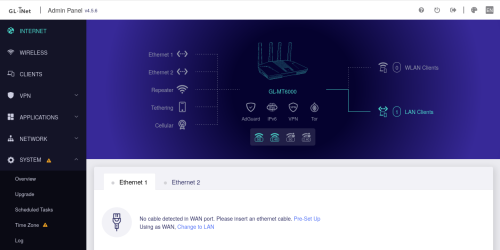 From this screen we can select
From this screen we can select Upgrade on the left navigation bar, then local upgrade and upload the sysupgrade.bin file we downloaded
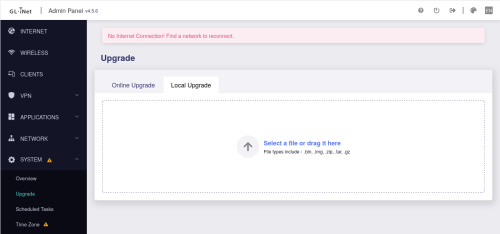 The built in firmware handles the upgrade very nicely, it even detects a kernel change and automatically selects to not keep setting (which is what the OpenWRT wiki advises)
The built in firmware handles the upgrade very nicely, it even detects a kernel change and automatically selects to not keep setting (which is what the OpenWRT wiki advises)
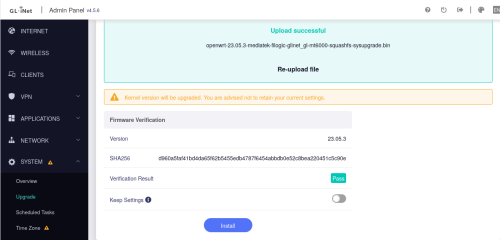 Even during the upgrade the web UI is pretty slick
Even during the upgrade the web UI is pretty slick