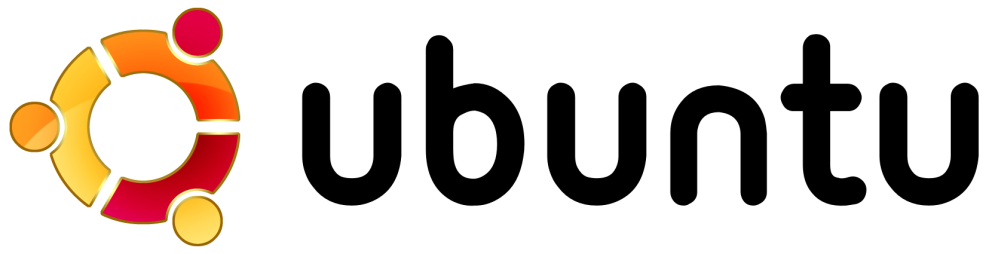
I run Ubuntu (Hardy at the moment) as my main desktop. Overall its been a good experience. The update mechanism has worked well even migrating from one release (Fiesty) to another via the update manager. For the must have windows apps (iTunes) I run VMWare Player and a virtualized WindowsXP image.
I tend to suspend my desktop (vs. hibernate or full shutdown cycle) as it gives me nearly instant on access. From time to time a kernel update will cause suspend to fail, the most spectacular being today when my machine would no longer complete its POST. The solution was to disconnect the power cord for a minute and let the capacitors discharge (a little led on the mainboard went out after 30 seconds) and then it booted fine.
Look for Ubuntu 8.10 – Intrepid Ibex to be released in just over a week. Linux isn’t for everyone, but as a developer its a nice desktop environment.
So I do regularly change my password, its a good habit to have. In some cases, it makes sure that I at least once in a while log into the system I have access to – otherwise I might lose access to a remote system and not find out until I need to do that DNS update.
There is a facilty called the GNOME Keyring. It hangs onto your access credentials so you’re not constantly entering passwords (for example, every time you re-open the email client). Of course, the thing that holds onto your credentials, needs a password to keep that data safe – but you can link it to your login password. How to do this is covered in the blog posting Automatically unlocking the default GNOME Keyring.
You may need to delete the previously stored keyring if your user password and your keyring password were not the same.
rm ~/.gnome2/keyrings/default.keyring
This is also the same sad procedure I was using to re-synchronize my keyring with my user password when it was time to change my password. Very annoying that there didn’t seem to be a way to just change it.
Well, it turns out that there is. The Seahorse application lets you do this. I found the following blog posting by Ivan Torres that shows you how to do this. Now changing the password is accomplished by Applications -> Accessories -> Passwords and Encryption Keys, then Edit->Preferences, select default and click on the Change Unlock Password button.
Easy right? Well, not really. As is, it works smoothly up to the point where you want to change your password – then its dig around until you remember (or figure out) how to change your password, or simply blow the keyring away and start over. Ideally, it’d be nice to have a password change facility that did your user password and default keyring in one shot, and I hope it will be installed in /usr/bin/passwd.
Linux, you get what you pay for.

Yay for me. It was password change time and I needed to look this up (again) to figure out how to fix the default keyring. Wanna bet I’ll be reading this again in a few months?