For a change of pace, I was working with RHEL6 instead of Ubuntu and setting up a Jenkins CI server. I’ve used Jenkins aka Hudson previously, but this was my first time setting it up.
A lot of this is straight from the Jenkins wiki, which is detailed and helpful but at times cryptic. The default access mode of Jenkins is pretty much wide open, this is very handy for getting things done – but probably not what you want if there are a mix of people on the network, many whom you really don’t want to let do stuff like launch/configure your builds. As I had Apache already running and setting up authentication with Apache is relatively straight-forward, I figured the easy solution would be to hide Jenkins behind Apache.
Since Jenkins is a big wad of Java code that is offering up a web interface, we’ve effectively got two web servers running: Apache, and Jenkins (different ports). The solution we’ll use is a proxy on the Apache side and some firewall rules to prevent direct access to Jenkins, forcing people through the proxy and thus the authentication controlled by Apache.
Let’s start by checking to see if mod proxy is enabled. This is simply a matter of verifying if /etc/httpd/conf/httpd.conf has these two lines:
LoadModule proxy_module modules/mod_proxy.so
LoadModule proxy_http_module modules/mod_proxy_http.so
In my case it was enabled so no work needed. Now we modify /etc/sysconfig/jenkins, at the end of the file we need to add some args to point at the path we want our Jenkins instance to be hosted at:
JENKINS_ARGS="--prefix=/jenkins"
Restart Jenkins (service jenkins restart) to have the changes picked up. You can test to see if it’s working on localhost:8080/jenkins. I tried, and failed to have this work for a nested path (ie: /path/to/jenkins), I suspect this is a Jenkins limitation but didn’t chase down the actual reason.
Next let’s create an Apache configuration file in /etc/httpd/conf.d/jenkins_proxy.conf with the following contents:
ProxyPass /jenkins http://localhost:8080/jenkins
ProxyPassReverse /jenkins http://localhost:8080/jenkins
ProxyRequests Off
# Local reverse proxy authorization override
# Most unix distribution deny proxy by default (ie /etc/apache2/mods-enabled/proxy.conf in Ubuntu)
Order deny,allow
Allow from all
We need to restart the web server (service httpd restart) to have these changes picked up. As this is RHEL6 and it is running with SELinux enabled, we also need to allow httpd (Apache) to do proxy connections:
# setsebool -P httpd_can_network_connect true
Now at this point you should be able to visit http://yoursite.com/jenkins, and see that our proxy configuration is working. This is cool, but people can still talk to it via http://yoursite.com:8080/jenkins which will bypass Apache.
We’ll be using iptables to accomplish this. As you can see my system was running iptables, but everything was permitted.
# iptables -L
Chain INPUT (policy ACCEPT)
target prot opt source destination
ACCEPT all -- anywhere anywhere
Chain FORWARD (policy ACCEPT)
target prot opt source destination
Chain OUTPUT (policy ACCEPT)
target prot opt source destination
Use ifconfig to figure out what your ethernet card is (the one where external packets will come from), in my case it was eth6. So we can simply instruct iptables to drop packets destined to 8080 from that source, allowing only internal traffic (ie: the proxy) to pass.
# iptables -A INPUT -p tcp -i eth6 --dport 8080 -j DROP
That’s it, now users are forced to come in the correct front door (Apache). To make the iptables change permanent:
#service iptables save
So now the Apache web server is seeing traffic to Jenkins and can perform authentication, this is simple enough to add to the Apache configuration file we created that defined the proxy (/etc/httpd/conf.d/jenkins_proxy.conf) – I’ll leave that one up to the reader to sort out.

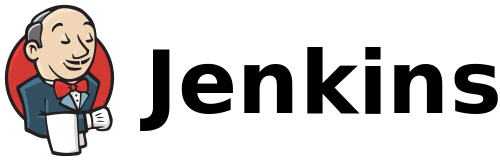
Thank you! After searching and searching, your post gave me the final pieces I needed to get my Apache proxy for Jenkins up and running.
Great! Finally the proxy configuration is working and I could remove the port number from Jenkins’s URL with below step:
# setsebool -P httpd_can_network_connect true
I can successfully access Jenkins with this configuration.
However, below message appears in Manage Jenkins page:
It appears that your reverse proxy set up is broken.
I need to find out what’s failing here then.
Thank you for the tips!