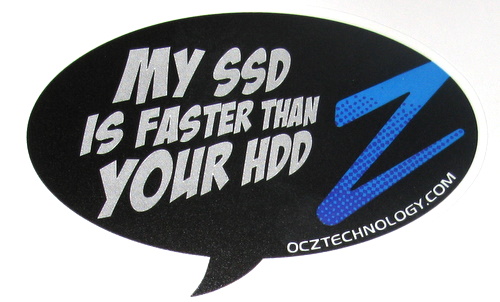One of my work machines runs Ubuntu, to protect the data stored on this machine an encrypted file system is used. The file system encryption is LUKS based and is applied to a filesystem at creation time, thus to encrypt the system drive it is applied at install time. In my case encryption was an option built into the installer I used.
After running the system for a while I wanted to add a 2nd drive for additional storage and backup. One solution would be to follow this post or this one, both use a key file stored on the first drive to open the second. Ideally I want the crypt password supplied once on boot to unlock both drives.
It seems from searching around that this can be done, but it isn’t clear if hacking the stock scripts is needed or not. I also found the posts to be somewhat lacking step-by-step details. So I’ll try to provide a better how-to here.
Phase 1 – gather some data about our current system.
Determine which disk I want to change. Be very careful, modifying the wrong physical disk could be very bad.
$ sudo fdisk -l
Disk /dev/sda: 250.1 GB, 250059350016 bytes
255 heads, 63 sectors/track, 30401 cylinders
Units = cylinders of 16065 * 512 = 8225280 bytes
Sector size (logical/physical): 512 bytes / 512 bytes
I/O size (minimum/optimal): 512 bytes / 512 bytes
Disk identifier: 0xe3e5464a
Device Boot Start End Blocks Id System
/dev/sda1 * 1 34 273073+ 83 Linux
/dev/sda2 35 30401 243922927+ 83 Linux
Disk /dev/sdb: 250.1 GB, 250059350016 bytes
255 heads, 63 sectors/track, 30401 cylinders
Units = cylinders of 16065 * 512 = 8225280 bytes
Sector size (logical/physical): 512 bytes / 512 bytes
I/O size (minimum/optimal): 512 bytes / 512 bytes
Disk identifier: 0x51e1dd3f
Device Boot Start End Blocks Id System
/dev/sdb1 1 30401 244196001 7 HPFS/NTFS
So the plan is to change /dev/sdb into a new encrypted volume.
Let’s now look at the existing encrypted file system to determine how it is configured. I happen to know mine is called lvm_crypt, you should be able to sort this out by looking in /dev/mapper.
$ sudo cryptsetup status lvm_crypt
/dev/mapper/lvm_crypt is active:
cipher: aes-xts-plain
keysize: 512 bits
device: /dev/sda2
offset: 4040 sectors
size: 487841815 sectors
mode: read/write
We’ll want to mimic the cipher and keysize to keep things at the same security level.
Phase 2 – creating an encrypted filesystem
It appears from my experience that the type of the partition doesn’t matter, but for completeness we’ll repartition the drive to be a Linux partition. Again, when doing this be very careful you are specifying the correct disk – it will destroy information.
$ sudo fdisk /dev/sdb
WARNING: DOS-compatible mode is deprecated. It's strongly recommended to
switch off the mode (command 'c') and change display units to
sectors (command 'u').
Command (m for help): d
Selected partition 1
Command (m for help): n
Command action
e extended
p primary partition (1-4)
p
Partition number (1-4): 1
First cylinder (1-30401, default 1):
Using default value 1
Last cylinder, +cylinders or +size{K,M,G} (1-30401, default 30401):
Using default value 30401
Command (m for help): w
The partition table has been altered!
Calling ioctl() to re-read partition table.
Syncing disks.
Now we have a newly partitioned disk. The above may seem somewhat cryptic, we’re simply removing the one existing partition and creating a new one. The default fdisk partition type is a Linux partition suitable for our needs.
Now we create the encrypted filesystem on the new partition, supplying additional parameters to match the key size and cipher of the system volume.
$ sudo cryptsetup luksFormat /dev/sdb1 --key-size=512 --cipher=aes-xts-plain
WARNING!
========
This will overwrite data on /dev/sdb1 irrevocably.
Are you sure? (Type uppercase yes): YES
Enter LUKS passphrase:
Verify passphrase:
I used the same passphrase as the system volume for convenience (and the hope that I could type it in once on boot).
Now we open it and give it a /dev/mapper name, and then format the volume.
$ sudo cryptsetup luksOpen /dev/sdb1 data_crypt
$ sudo mkfs.ext4 /dev/mapper/data_crypt
At this point we could get paranoid and fill the new volume with random data to prevent any latent zeros on the disk from reducing the set of data an attacker would need to examine. I’m not that paranoid about this system.
Phase 3 – mounting the encrypted filesystem at boot time
We’ll be messing with a couple of files: /etc/crypttab, /etc/fstab/ and the initramfs. My working theory is that /etc/crypttab is used to mount the crypt’d filesystems and /etc/fstab is used to mount the parititions (in that order). The initramfs is stored on the unencrypted boot volume and contains a snapshot of the configuration files we need to bootstrap. I found this post somewhat helpful in figuring this part out.
First we use blkid to determine the UUIDs.
$ sudo blkid /dev/sda1
/dev/sda1: UUID="a7357d62-71ad-47d5-89cb-fd0f42576644" TYPE="ext4"
$ sudo blkid /dev/sda2
/dev/sda2: UUID="e4ff5a5f-39f7-4f3e-a45e-737229d95e10" TYPE="crypto_LUKS"
$ sudo blkid /dev/sdb1
/dev/sdb1: UUID="06114da2-138f-401c-9c84-d4a2e6e83bd1" TYPE="crypto_LUKS"
So we add the following line to /etc/crypttab:
data_crypt UUID=06114da2-138f-401c-9c84-d4a2e6e83bd1 none luks
And we now add one line to /etc/fstab:
/dev/mapper/data_crypt /data ext4 defaults 0 2
Before we reboot, we need to update the initramfs so these configuration changes will be seen at boot time.
$ sudo update-initramfs -u
Assuming all went as planned, you’re done. Reboot and test it out.
My journey wasn’t “as planned”, I made several silly mistakes. Providing the wrong UUID causing a failure to open the encrypted volume, and using the wrong name in fstab. Both easy to diagnose by reading the error messages (and logs) carefully and walking through the steps manually. Measure twice, cut once has an application here.
I wasn’t successful in getting to a single password entry on boot. I’m prompted twice for the passphrase at boot time, this is easy enough to do. I’m sure I could crawl in and modify the boot scripts to remember and re-try but that’d result in a non-standard configuration causing upgrade pain the in future. Not worth it for a system I rarely reboot.
Phase 4 – bonus marks, testing recovery via LiveCD
I wanted to verify that I could recover from a failure resulting in an inability to boot the system from the hard disk.
This turned out to be really easy. Boot the Live CD, then unlock the volumes:
$ sudo cryptsetup luksOpen /dev/sda2 lvm_crypt
$ sudo cryptsetup luksOpen /dev/sdb1 data_crypt
Now mount them. My system volume is a LVM, and the new volume is just plain old ext4. I found a helpful post on mounting LVMs from rescue mode:
$ sudo lvm vgscan -v
$ sudo lvm vgchange -a y
$ sudo lvm lvs --all
$ sudo mount /dev/mapper/ubuntu-root /mnt
Mounting the ext4 partition is simply
$ sudo mount /dev/mapper/data_crypt /mnt2
That’s it, a second volume added to an existing LUKS system – and confidence we can mount both volumes from a LiveCD in the case of failure.