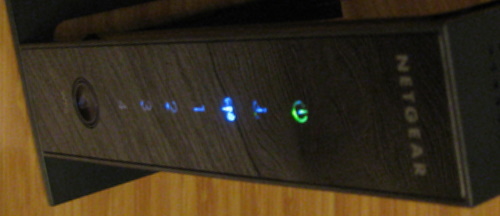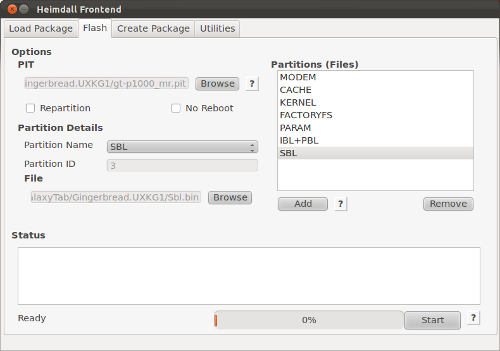I’m a huge fan of Mexican food and while Fajitas are more Tex-Mex they are still yummy. The Lone Star is a local restaurant that is known for their Fajitas, and for me the shells really stand out. It turns out you can make as good (or arguably better) tortilla shells at home.
I tried several recipes until I came across this one. In all honesty they don’t vary that much, this is very basic cooking. With my thanks to the original authors, I’ll replicate it here with my notes:
3 cups unbleached flour
2 tsp. baking powder
1 tsp. salt
4-6 Tbsp. vegetable shortening or lard
1 1/4 cups warm water (from the tap)
This should make a dozen tortillas, I often double the recipe and have loads of leftovers for the next day. In the batch I did for the photos I substituted one cup of the flour for whole wheat flour. I prefer just using unbleached flour, but this is a good way to make it a bit healthier. If you’re looking to replicate the Lone Star, make sure you go heavy on the shortening and skip the whole wheat flour.
Mix the dry ingredients in a large bowl. Cut in the shortening. Once this mixture is well mixed, add the water all at once.
I mix it by hand and consider that one of the secrets to getting this to work well. Overworking the dough mixture will result in them being hard to roll and tougher when you eat them. Initially it should be really sticky, as you work (knead) the dough it will blend more and the stick should mostly go away. Give the dough 10mins or so to rest.
Now’s a good time to put a large frying pan on the stove, you want it to be really hot. Make your 12 balls of dough.
I use a large rolling pin and work directly on our counter tops. You shouldn’t need any additional flour to keep things from sticking, but don’t be afraid to use a little if you’re having trouble. Remember that rolling is a lot like kneading, so you want to avoid over-rolling it but these dough balls need to be smashed paper flat. I find that a little bit of counter stick helps me roll it out. My pattern is roll in one direction, pick it up and flip + rotate 90 degrees and roll the other way. Don’t worry about them being perfectly round, just make sure they are really thin.
It does take a bit of getting used to, but you should be able to roll and cook at the same time. Nearly continuous as it’ll take you almost as much time to roll as it does cook.
If your tortillas are thin enough, and the pan is hot enough – you’ll be rewarded with bubbles forming in the tortilla after a brief time in the pan. That’s when you want to flip it.
The last photo is a nearly done tortilla. They will be a bit dry and stiff coming out of the pan, we have a tortilla warmer that I stick them into and once they sit covered for a little they get nice and soft. Any covered container will work for this.
It takes some practice to get the pan heat right. I often start with it too cold (I haven’t let it heat up properly) and end with it almost too hot (smoking). The recipe is very forgiving, I often have the kids help and even with that chaos things work. If you’re having trouble getting it to go right, try some brand new flour. I’ve used old flour and bread products in general never seem to work with old flour.