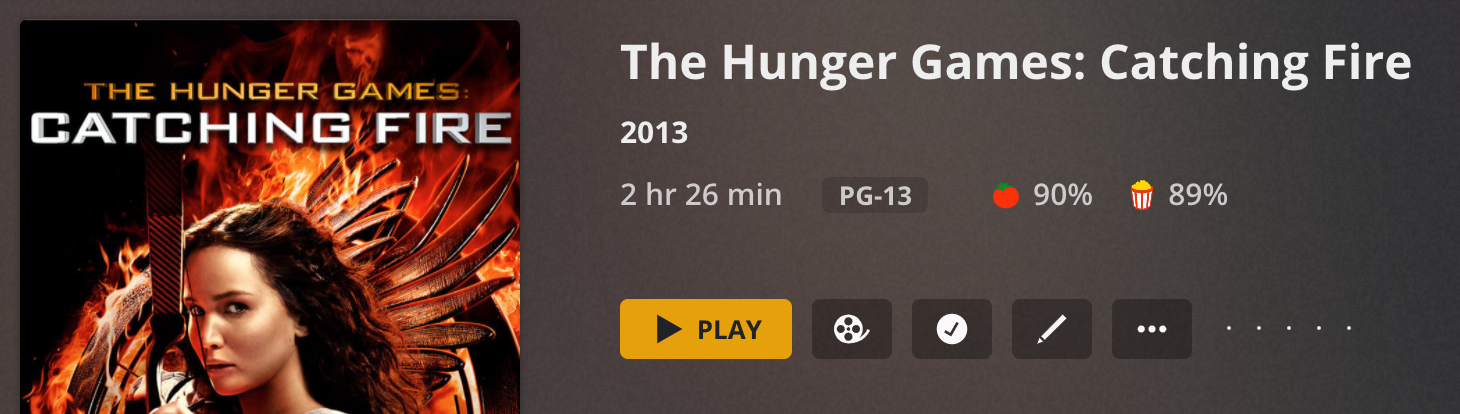
Before streaming was the primary way to get new content, I collected a lot of movies on DVD / bluray. I still have a large collection, but have been slowly converting it to be hosted on my Plex server. This gives me a Netflix like viewing experience, but for my own personal movie collection.
Handbrake is great for dealing with DVDs. MakeMKV is how I rip bluray disks, then feed the resulting rip into Handbrake to compress it down. I do all of this on my Ubuntu system.
Generally this works really well. Handbrake will automatically select the longest video, and that’s almost always the actual movie itself. With MakeMKV that selection is more manual, but picking 1 title from a list of 10 isn’t all that hard.
When I got to the Hunger Games series, things got a bit more interesting. Starting with Catching Fire the bluray shows you 100’s of feature length titles – all the same duration, but with different segment maps. It seems that all but one of these titles has things shuffled in the wrong order.
Initially I naively picked the 1st and used that one, but upon watching the movie it was obvious there was 1 scene out of place, and thus two weird jump cuts to the flow of the movie. Enough to be annoying.
If you got digging around, you can find advice on which of the many to pick from the list. It turns out that there are multiple versions of the movie: rental, US release, Canadian release, etc. It’s much better to figure it out for the disk you have. The MakeMKV forum has a post about using PowerDVD and Process monitor to figure this out. I struck out here as I didn’t have a Windows machine with the right software combination, and it seems I wasn’t able to get Ubuntu to natively play back a bluray either.
Recently I came across a way to use MakeMKV to do the full process, again thanks to a MakeMKV forum post.
-
- Use MakeMKV to back up the full disk.
-
Use MakeMKVcon to dump info to a text file
1makemkvcon -r info dev:/dev/sr0 > /tmp/xx.txt -
Isolate the segment lists from
/tmp/xx.txt. It turns out that “,26,” is unique enough to grab all of the segment lists. For Mockingjay Part 1 there are 550 segment lists on the disk, 519 of these are the length of the movie. - Observations:
a) All the movie length lists start with the same segment: 519
b) It seems they all end with 520
c) There are only 20 chunks in each segment list, and we already know 2 of them. Only 18 to sort into order correctly
d) The MakeMVK backup has all of the chunks inbackup/<disk>/BDMV/STREAM/
- Now we just need to play a copy of the movie, I have the DVD as well so VLC can play that back for me. Start at the first chunk, verify it is the start, watch the end to determine the scene break. Then figure out what the next chunk is.
By building an incrementally specific grep, I can figure out the next chunk options. It is fewer choices than you might imagine. Each one had 2-4 possibilities.
Hint: as you identify chunks, record the duration – this helps figure out where on the DVD playback you need to review to find the scene break. - Once we identify the correct chunk order – we can go back to MakeMKV and rip the correct stream. A web search can also help verify which one is the right one, as I did for Mockingjay Part 1.
It took me about 35mins to get through step 5, much shorter than watching the whole movie. During the course of the chunk identification, I came across 3 where I had no choice, the only next chunk was the same one. After walking through 12 chunks, I hit a point where there was only 1 segment list left. I quickly verified the segment end/start matches and then double checked against the web search.

This sounds great! But you lost me at step 2. Where is MakeMKVcon? I searched for it, and it isn’t part of my execution path. “which MakeMKVcon” yielded nothing.
Thanks
I was running on a linux box to do this.
https://www.makemkv.com/developers/ makemkvcon appears to simply be the console utility, and should be present.
The fact you can’t find it with “which” is interesting as it implies you are on linux – remember Linux is case sensitive, so make sure you’re looking for it all lower case.
Thanks for the comment. I finally found it. I’m on a Mac, which is Unix under the MacOS shell. So like any Unix, most Linux stuff found on the web will work. On the Mac, applications are actually their own directory structure that doesn’t show through the GUI. If you right click and “show package contents” (or use the terminal) you can see the associated files with the application. MakeMKVcon was buried in there so I was able to use it once I knew where it was..