Sure you can use google maps on your mobile phone, but then you’re paying the potentially large data charges (especially if you live in Canada). If you’ve got an all you can use data plan, you’re probably holding a G1 or an iPhone and MIDP isn’t interesting (or possible for that matter). However, if you happen to be like me – you’ve got a highly capable MIDP enabled phone, and no data plan.
Inspired by m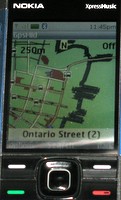 y pending road trip to Kingston to see Tool, I figured I’d see what it would take to put offline maps on my phone. It turns out to be pretty easy thanks to OpenStreetMap, JOSM, and Osm2GpsMid.
y pending road trip to Kingston to see Tool, I figured I’d see what it would take to put offline maps on my phone. It turns out to be pretty easy thanks to OpenStreetMap, JOSM, and Osm2GpsMid.
OpenStreetMap is sort of wikipedia for mapping data, if you haven’t taken a look at it – I’d encourage you to do so. Some areas haven’t been filled in yet, and that’s an opportunity for you to pitch in an help out. It is pretty impressive how complete the mapping data is. I see that there is an oMaps application for the iPhone/iTouch. I may have to get that the next time I’m travelling. For the Tool concert, I’m leaving the iTouch at home.
The first step is to get some map data, and the easiest way to do that is to use JOSM – the Java based OpenStreetMap editor. Locate the area you want to download it will only let you grab a (small) city sized area to edit at a time. Since I was doing Kingston it fit nicely in the limitations of the editor. Then simply save the OSM to a file on disk.
Now its time to convert that map data into a MIDP Midlet. This is done using Osm2GpsMid, excuse the somewhat funky pathing in the command it isn’t necessary if you simply put all the files in the same directory (I didn’t).
java -Xmx1024M -jar ../Osm2GpsMid/Osm2GpsMid-0.5.00.jar ../Maps/kingston.osm
The result will be GpsMid-GpsMid-0.5.00.jad and GpsMid-GpsMid-0.5.00.jar. Install these on your MIDP enabled phone.
Unfortunately my phone doesn’t have GPS/location services – but the search function works well. The controls are well done: 1/3 are zoom in/out. Keys 4/6/8/2 pan the map. Normal cursor key does fine scrolling. Search is predictive text style, just start typing away and it will ‘guess’ the street you’re looking for (smart). More details on the GpsMid site.
Certainly not as cool as the iPhone app(s) – but this is pretty slick for my current cell phone. Nice to know I’ll have a map in my pocket.

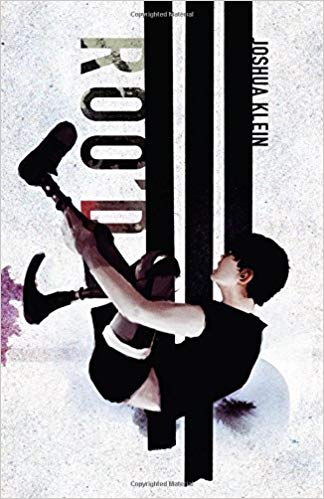 Given the title, how could I not read this book?
Given the title, how could I not read this book?