I’m a big fan of the cyanogenmod alternate firmware. It has allowed me to enjoy the latest versions of Android (Froyo!) on the original HTC G1. One of the most notable limitations of this device vs. almost all of the others is the amount of RAM available. The G1 has 192MB of RAM, of which only 95MB is available for programs under CM 6.0. Recently there has been a hack “EzRAM” which enables an additional 15MB of RAM for a total of 110MB. This additional RAM really makes a difference in performance.
Read on for the details of the upgrade process..
One key thing about upgrades is backing up what you have so you don’t lose anything. I try to remember to do the following:
- Backup ADW Launcher layout and preferences
- Export AK Notepad to the sdcard
- Run SMS Backup+
- Note chapter and book I’m reading in Aldiko
- Perform Nandroid backup
- Back-up sdcard contents to my PC
My phone was running HBOOT-1.33.2005 (DangerSPL) and RADIO-2.22.19.26I. The 1.33.2005 SPL is fully fastboot enabled, you’ll need one of these to succeed. I strongly suggest reading the CyanogenMod Forum – specifically the post which outlines this procedure in detail. This post will outline upgrading the radio and SPL, and installing CM 6.1-RC1 with the extra memory enabled.
You’ll want to download some files from XDA and CyanogenMod.
dream_2708kit.zip
recovery-RA-dream-v1.7.0-cyan.img
gapps-mdpi-tiny-20101020-signed.zip
update-cm-6.1.0-RC1-DS-2708port_S.zip
Extract the hboot-1.33.0013d.img and radio-2.22.27.08.img from the dream_2708kit.zip. There is an option to use a slightly later radio, but I opted for the one listed here.
Place the gapps-mdpi-tiny-20101020-signed.zip and update-cm-6.1.0-RC1-DS-2708port_S.zip on the root of your sdcard.
You’ll need to use fastboot in the next step, this may require downloading a copy and ensuring your PC will connect to the phone in fastboot mode. I found in my configuration that I needed to run fastboot as root to have the right permissions on the USB port.
Now it is time to reboot your phone into fastboot mode. To do this hold down the camera button while rebooting. Now we do a series of steps in fastboot mode – follow these carefully.
fastboot flash recovery recovery-RA-dream-v1.7.0-cyan.img
fastboot flash radio radio-2.22.27.08.img
fastboot flash hboot hboot-1.33.0013d.img
fastboot reboot-bootloader
The last command will cause your phone to reboot, and return to the bootloader screen. Here you can verify that you are now running the new SPL (1.33.0013d) and radio (1.33.0013d).
A couple more fastboot commands to clear things out, again use caution.
fastboot erase system -w
fastboot erase boot
You should be able to boot into recovery now. Reboot and hold down the home key to do so.
Choose the wipe sub-menu, and wipe data / factory reset.
Now flash from the sdcard update-cm-6.1.0-RC1-DS-2708port_S.zip, followed by gapps-mdpi-tiny-20101020-signed.zip.
Reboot, we’re now going to run the new ROM. For most this is the end of the upgrade process.
I have a few additional steps I do in my upgrade process, these are optional.
I connect to the phone once it has boot, and manually enable swap using adb shell. My sdcard has a swap partition as the 3rd partition.
swapon /dev/block/mmcblk0p3;
sysctl -w vm.swappiness=30;
I do this because the initial boot will need a lot of memory when Froyo is restoring the downloaded applications. Swap will be disabled after the next reboot which is just fine by me.
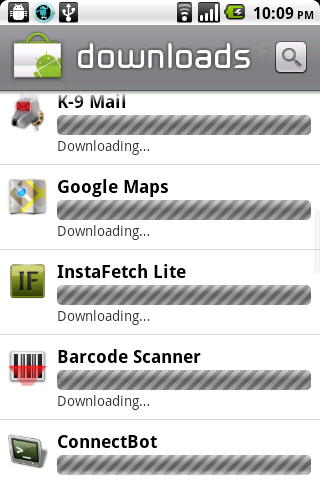
I also need to start up the settings application manually to allow me to configure wifi before going through the initial setup screens. This is done by again via adb shell:
am start -a android.intent.action.MAIN -n com.android.settings/.Settings
You need to be somewhat patient. The very first boot will be quite slow as Android populates the various caches etc. It will also be syncing your applications via the market, and as you visit and configure the various applications you’ll be syncing more data.
A last note of caution. Read, and re-read things if you’re not sure. The forum also has some recovery suggestions if you break things. With care, all of these steps are reversible.

CM 6.1 is now released (stable) http://forum.cyanogenmod.com/topic/5286-cyanogenmod-61-for-ds-insert-clever-tagline-here-v610-12052010/
Upgrading is simple
Backup things (nandroid etc)
Flash the new ROM
Flash the patched kernel http://twitter.com/#!/xdaterry/status/11607283951738880
All my apps and settings were preserved! Nice.
I struggled with this for a couple hours. What I was doing wrong, was fastboot flash *.img doesn’t look for apps on the phone’s SD card, but instead in the path of fastboot.exe on your computer. I just dropped the .img files into my android-sdk\platform-tools\ directory and ran fastboot from that location.
Check if your phone is properly connected with
fastboot devices
Note,
adb devices
does NOT list the phone if the phone is in fastboot mode.
gl hf! here’s the rom that I installed: http://forum.xda-developers.com/showthread.php?t=929678
so far this is fast and stable and MUCH smaller than cyanogen. (you must install the 1.33.0013d (hboot) SPL and 2.22.27.08 radio before installing the rom.)
plato, thanks for posting your comment. I’m sure others will hit the same stumbling block. Yes – fastboot requires files on your PC (and it runs on the PC). I’ve certainly seen others on the forums confused about this.
The ROM you point to “Froyo by Laszlo” is based on CyanogenMod, but tweaked obviously for the G1. The main CyanogenMod line has moved forward to assume newer devices which have more RAM / CPU, so XDA Forum and the tweaked ROMs there are a good set of choices.
It’s been some time since I had the G1. I’ve switched phones a few times since then. However, the ROM I was following closely was “EzGingerbread” http://forum.xda-developers.com/showthread.php?t=882356 – I never ran it on the G1, but it’d be the one I’d be trying out if I had a G1 still.