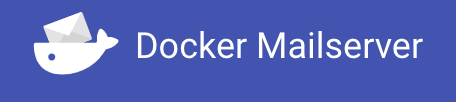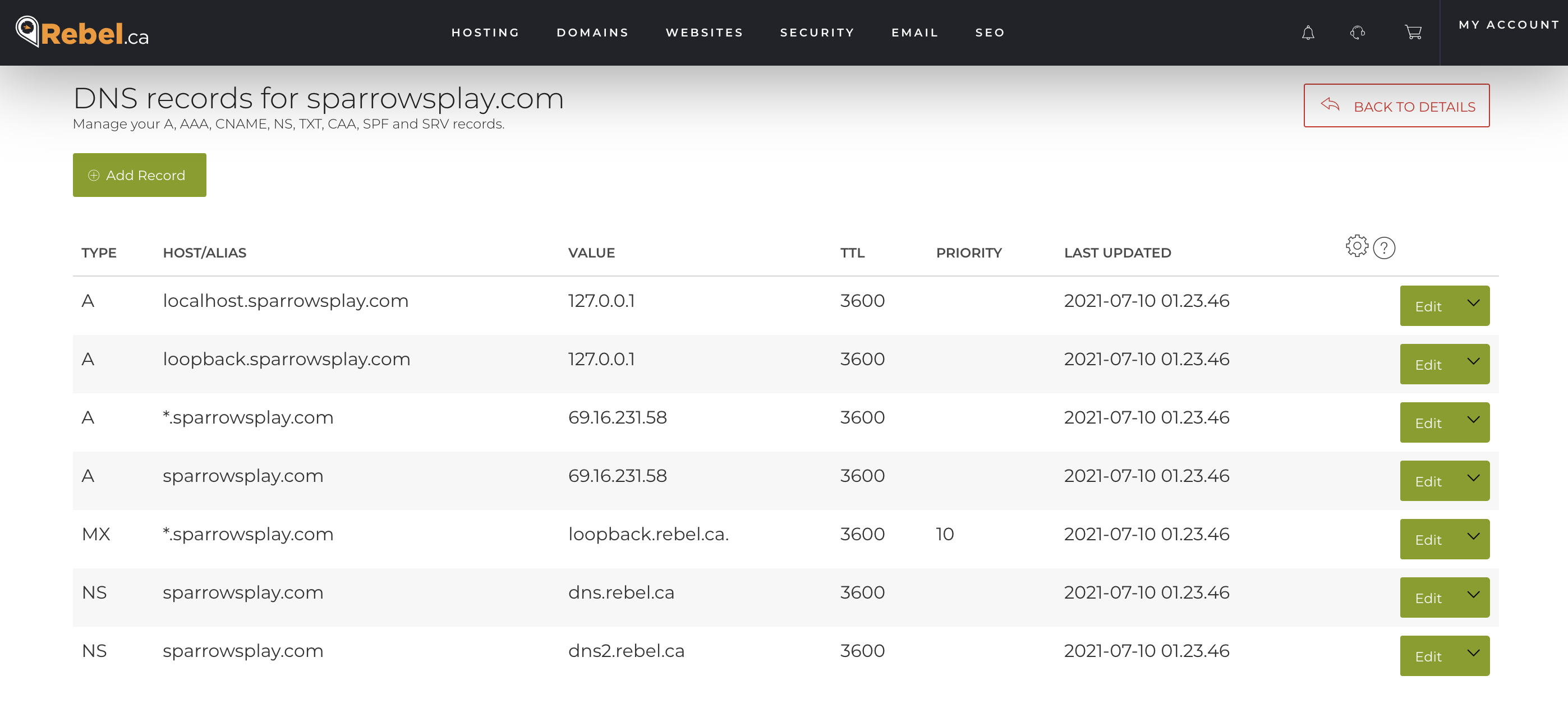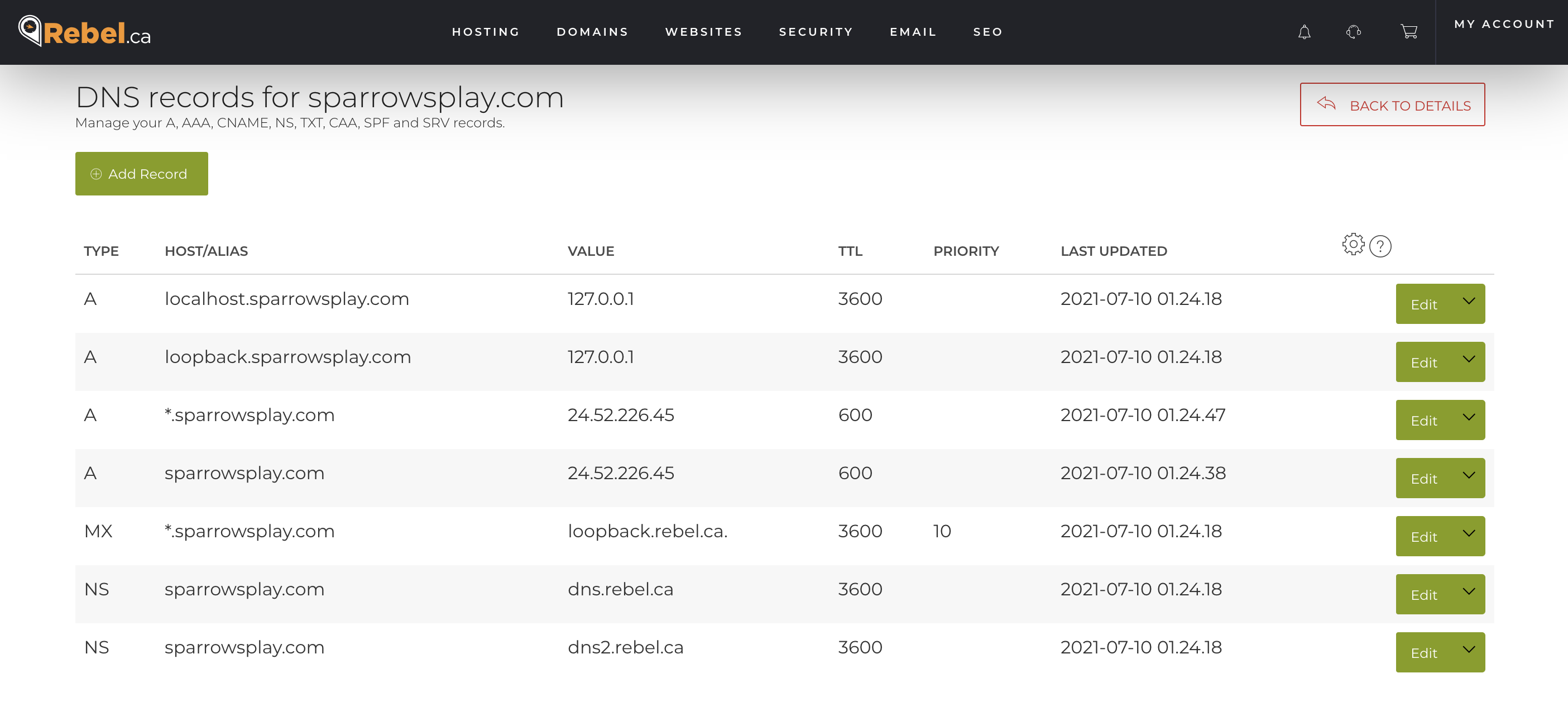Image by Jason Scott, licensed under CC-BY-2.0.
I’m very old school when it comes to managing my personal infrastructure. When I came across Jessie Frazelle‘s blog on her personal infrastructure I was inspired to adopt a makefile based approach. There are a couple of others who’ve written about similar approaches.
Here is a generic version of my makefile for containers which are built and hosted on one of the container repositories
|
1 2 3 4 5 6 7 8 9 10 11 12 13 14 15 16 17 18 19 20 21 22 23 24 25 26 27 28 29 30 31 |
# # comment # https://hub.docker.com/r/project/name # NAME = containername REPO = project/name:latest # ROOT_DIR:=$(shell dirname $(realpath $(lastword $(MAKEFILE_LIST)))) # Create the container build: docker create \ --name=$(NAME) \ -p 8000:3000 \ -e VARIABLE=true \ -v $(ROOT_DIR)/config/:/path/in/container/ \ --restart=unless-stopped \ $(REPO) # Start the container start: docker start $(NAME) # Update the container update: docker pull $(REPO) - docker rm $(NAME)-old docker rename $(NAME) $(NAME)-old make build docker stop $(NAME)-old make start |
There are 3 targets: build, start, update. The update leaves the old container with a -old name. This is useful if you have to roll back to a previous version if for some reason the new container breaks. You could even create a rollback target that did this automatically.
Now, this is great if there is an existing container repository that has a container for you to pull, but things need to change if you are starting with a Dockerfile and building your own container.
|
1 2 3 4 5 6 7 8 9 10 11 12 13 14 15 16 17 18 19 20 21 22 23 24 25 26 27 28 |
# # comment # https://github.com/project/name # NAME = containername # ROOT_DIR:=$(shell dirname $(realpath $(lastword $(MAKEFILE_LIST)))) # Create the container build: git pull docker build . --tag $(NAME) docker create \ --name=$(NAME) \ --restart=unless-stopped \ $(NAME) # Start the container start: docker start $(NAME) # Update the container update: - docker rm $(NAME)-old docker rename $(NAME) $(NAME)-old make build docker stop $(NAME)-old make start |
Again, I’ve used the same build, start, update commands and have a built in assumption that the Makefile lives in the root of the git project. Instead of pulling from a container registry, we pull the latest from the git project and do a local build.
Having a very similar structure helps with consistency of managing my docker containers.
One day I would like to further enhance these makefiles to support checking for updates, be that a newer container build or git changes. Adding a post update check to ensure that the container has started would be very good too.