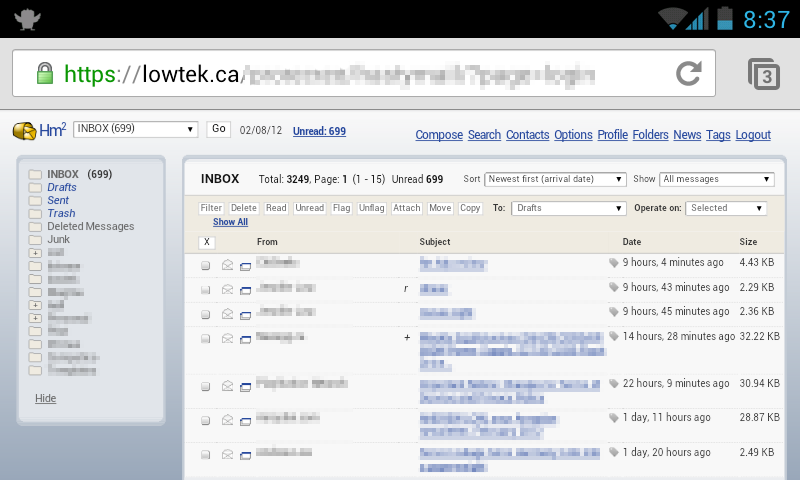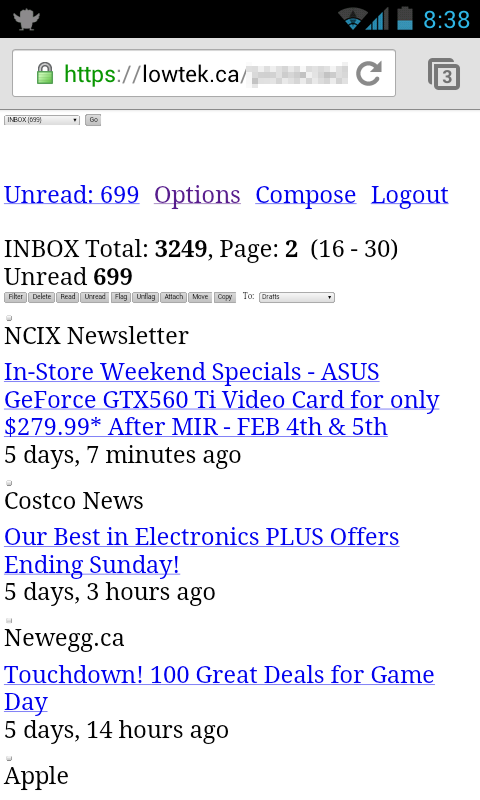Like many geeks, I’m the family tech support. Somehow my nephew’s Windows Vista laptop had stopped booting. You’d get the blue screen of death (BSoD) on boot. Using F8 on boot also resulted in a BSoD. I even tried using a Vista recovery disk and it too crashed and burned in the same way.
My first thought was to check that the hardware was ok. Running some diagnostics from an Ubuntu live CD indicated that side of things looked fine.
So I tracked down the Vista Install disks, maybe I’d need to do a full re-install or at least it’d give me a way to move forward. What? Another BSoD?! This time instead of ignoring the data on the BSoD I wrote some of it down, it the main error code was: 0x0000C1F5. Searching for this turns up the specific problem, there is even a Microsoft knowledge base article. Of course the fix that is supplied by Microsoft won’t help you until you can actually boot Vista again.
I though I could solve the issue using Linux as was described in one of the forums. While I could easily boot Linux and poke around, there was no sign of a $TxfLog log file. I suspect in this particular case there was some other file that was corrupted, but which one? A bit more digging around and I found another Microsoft knowledge base article.
This ended up being the solution: Windows 7 knows how to recover from this type of filesystem corruption. The knowledge base article suggests that you use a Windows 7 Beta installation disk – I wasn’t able to find one of these. What I did find was some Windows 7 recovery images, these will work for what we need to do.
Burn the image to a CD or DVD. Boot the Windows 7 Recovery disk to the point where it’s going to try to recover, now shut down and cancel the recovery. The Windows 7 Recovery disk should have repaired the Vista filesystem so we can now boot from the hard drive into recovery mode and the system will perform it’s “self repair” fixing things up.
So while the BSoD screen can be intimidating, taking a bit of time to read the screen and take note of some of the magic numbers can help guide you to the right solution. Or just call up the geek in your family and get them to fix it.