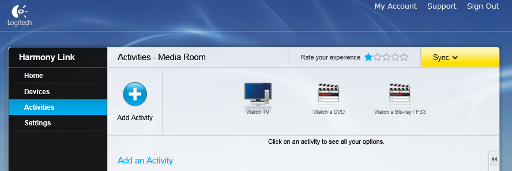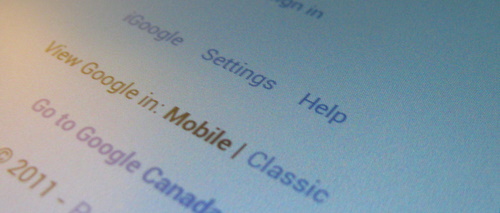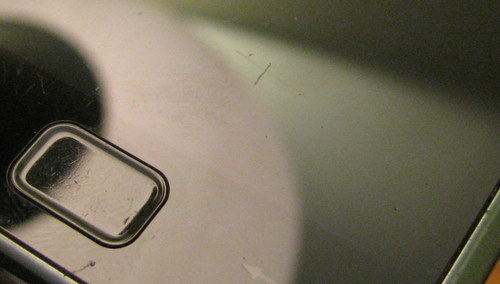When it was announced back in September 2011 I was quite excited about the HarmonyLink. I got one as a gift this Christmas and after some initial efforts with it, my enthusiasm is a little dampened, but I still think the device has a lot of promise. There are some serious flaws that need to be addressed by Logitech before it can replace my Pronto TSU 2000.
I was surprised that it didn’t use the same Harmony Desktop software that worked with the 659, then I got excited because it appeared to be web based. The model is log into website, configure your Devices and Activities on the web and sync to your device – nice. Sadly if you try to log into your account on myharmony.com from a non supported platform you get this message:
The following platforms are supported:
Microsoft® Windows XP or Vista with Internet Explorer 7+, or Firefox 3+
Microsoft® Windows 7 with Internet Explorer 8+ or Firefox 3+
Intel Mac OS® 10.4.8+ with Firefox 3+ or Safari 4+
The reason for this is they use a custom browser plug-in to do the initial setup of the device. This sort of makes sense, as the HarmonyLink is a wifi device that needs to be told how to connect to your wireless network. The initial setup seems to be the only time you’ll need the USB cable provided. I also found it a bit uncomfortable being asked by a website to enter my WPA2 password.
Logitech could have made things much simpler. Provided a very simple utility on Windows and Mac OSX to do the device initialization. Of course you need to program the device to enable it for your wireless network, they have all the code they need to do this in a reasonable manner so it seems like just a dumb design decision to include it as part of the browser plugin.
Security fail: The website myharmony.com also wasn’t able to accept a < character in my password. It gets better, the Android app (and apparently the iOS app too) doesn’t remember your password. So you need to type it in from time to time. Strike two for password security. They do require at least 4 characters, I can think of some great four letter words that might fit. So the user is torn between using a strong password or a convenient one. Everyone who might want to use the remote may need to know the password, that’d be strike three on their security story.
Setting up the devices was pretty reasonable, it does require that you know the model numbers of your equipment but will provide suggestions if you’re close to the right name. I had trouble locating the IR4PS3 device (for control of the PS3) in the device database, I ended up succeeding by entering Sony as the manufacturer and IR4PS3 as the model – then the correction offered by the website (IR4PS3/IR4PS3) worked.
The remote is setup around the idea of Activities, such as “Watch TV”. This is a bit different than the flow I have setup with my Pronto so it’ll take some getting used to. They have three basic activities: Watch TV, Watch Movie, Listen to Music. You can have multiples of one type of activity and give them unique names, but they provide only 4 icons – which is very silly given how easy it should be to have many different icons.
They very first time you connect to the HarmonyLink using your Android or iOS device running the remote control app, you’ll likely have a firmware update and a sync of your data from the web. The Android app hung on me during the firmware update leaving me waiting and waiting. It required a reboot of my Android tablet and I was back in business.
I haven’t warmed up to the Android version of the app yet. The power off path wasn’t immediately obvious to me, I’ll have to see how others that get a chance to use the remote once I shake out all the major issues react to it. Responsiveness to button presses is pretty good, there doesn’t feel like there is any appreciable lag. You can edit the button layout, with the exception of the 4 way navigation pad which seems fixed (this is unfortunate as the IR4PS3 mapping for ‘ok’ doesn’t map to X).
I was disappointed to discover that there wasn’t a web UI on the HarmonyLink itself. You must use a supported device (Android, iOS) and run the app. I’ll need to break out Wireshark and take a look at what needs to be done to fix that.
As I started with, I’m still optimistic this is going to be a nice addition to my home theatre – but only once they address some of the shortcomings. Engadget gathered a long list of great comments which felt pretty much on target. There is also a suggestion thread in the Logitech forums. I hope Logitech is listening.