We joined that big happy Apple family back in January of 2006. I picked up a refurbished Mac Mini (1.25GHz PowerPC, 256MB RAM, 40Gb drive) along with a copy of OSX Tiger and iLife 2006. I immediately upgraded the RAM to the maximum 1Gb, and over time we’ve added a camera, USB multi format card reader and the other usual add-ons. For the most part, the Mac Mini has done exactly what we’ve asked of it.
Along comes 2009, and we’ve got a 9megapixel digital camera a collection of digital music that tops 4000 songs (yeah, tiny for some) – but this was starting to seriously tax the modest 40Gb drive in the mini. It was time to upgrade. While terabyte drives are nearing the $100 mark, the mini uses an 2.5″ IDE drive – and for folks in the same situation, beware these are starting to be harder to track down as SATA drives are the new norm. I was able to find a 160Gb 2.5″ IDE drive locally at Everbest – a tiny independent shop that seems to have great prices and stuff in stock.
Since I figured the hardware upgrade was going to be fairly invasive, why not take this chance to upgrade to OSX leopard? The primary driver here was to start using Time Machine to provide easy backups.
Step 1 – make sure we’ve backed up the system before we start messing with it. Apple has some documentation on doing this manually. You’ll also probably want to enable root if you haven’t done that yet. I just copied everything to a drive in a USB enclosure.
Step 2 – You would think the hard drive swap was the hard part, but it was actually very easy – I did it in about 15mins. There is a very detailed write up on this process that I found which helped, for the one screw which is blocked by tape I just shoved the screwdriver through the tape and resealed it with a new bit of tape after I was done.
Step 3 – This is where I sort of went off the rails. Originally my plan was to use the instructions I found for manually upgrading – unfortunately this just didn’t work. Looking back, it was probably my fault that it didn’t work but the clock was ticking – as the Mac is Jenn’s machine I can’t have it in a non-working state for very long.
I hit a few interesting problems in my software install frenzy. I managed to get a bogus disc in the slot loaded drive, one which didn’t boot – and as the hard drive had no OS on it either, it wouldn’t let me eject it. The solution here was to boot into the open firmware and issue an eject command. Before I even got started on the OS install, I needed to format the disk – I wasn’t sure which of the filesystem options to choose. It turns out the ‘right’ one for my needs was the Extended Journaled, if you want more of a Unix like experience you want to choose Extended Journaled & Case Sensitive.
After the first multi-hour install session (hey, the mac mini isn’t speedy) as I mentioned I had botched the manual migration. Where did I go wrong? Well, I had not used exactly the same password – so my keyring was busted, this broke email and web browsing. As well, in my rush I had apparently the wrong versions (I failed to run the update manager) of iTunes and iPhoto so they had data format problems. At least I still had the original 40Gb drive untouched.
 The new plan – buy a 2.5″ USB enclosure for the old drive, and use the migration assistant. So I got to enjoy the process of doing another clean OSX install, but this time the migration assistant was happy to move data from the old drive hooked up via USB. The manual backup I had performed before was not eligible for use with the migration assistant (it wasn’t a complete copy of the OS, just the user data). I was conservative with the migration, so a few of the extra apps (Adium) didn’t completely move over – but a quick re-install fixed that up.
The new plan – buy a 2.5″ USB enclosure for the old drive, and use the migration assistant. So I got to enjoy the process of doing another clean OSX install, but this time the migration assistant was happy to move data from the old drive hooked up via USB. The manual backup I had performed before was not eligible for use with the migration assistant (it wasn’t a complete copy of the OS, just the user data). I was conservative with the migration, so a few of the extra apps (Adium) didn’t completely move over – but a quick re-install fixed that up.
So I finally succeeded, once again learning the lesson: Its the Apple way or the Highway. The new drive has plenty of free space, is dead quiet and also faster than the old one (5200rpm vs. 4200).
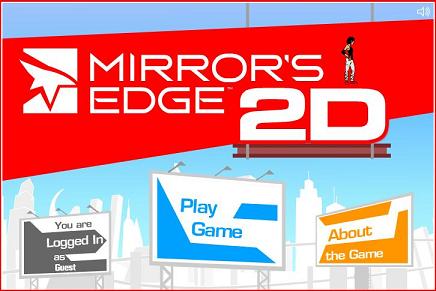 There has been lots of talk lately about “the cloud” – I was a little taken aback by this blog posting from Google which implied that Google is the cloud. Pat also recently posted about web UIs that I’d recommend people check out. I’ve been keeping an eye on some of the instant on OSes, and it turns out a friend of mine is involved with one of the companies offering a cloud solution. I’ll admit that the cloud concept is very cool – but what I really want is to host my own cloud (and yes, that does seem a bit backward).
There has been lots of talk lately about “the cloud” – I was a little taken aback by this blog posting from Google which implied that Google is the cloud. Pat also recently posted about web UIs that I’d recommend people check out. I’ve been keeping an eye on some of the instant on OSes, and it turns out a friend of mine is involved with one of the companies offering a cloud solution. I’ll admit that the cloud concept is very cool – but what I really want is to host my own cloud (and yes, that does seem a bit backward).
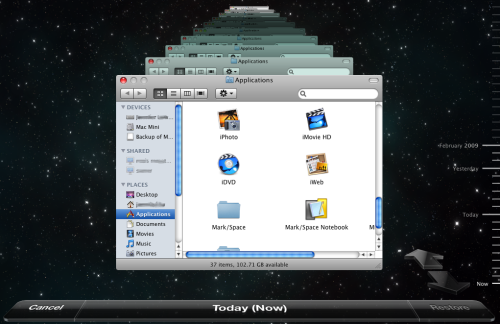 Once I had managed to get Leopard up and going on the mac mini with all of the user settings copied over, it was time to start exploring new features.
Once I had managed to get Leopard up and going on the mac mini with all of the user settings copied over, it was time to start exploring new features.  The new plan – buy a
The new plan – buy a