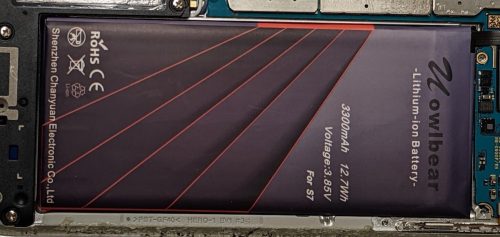Back in 2020 I moved to a Roku Premiere as my primary streaming device. As my audio gear is older (pre-HDMI) I required something to split out the audio from the HDMI signal and the Wiistar HDMI Audio Extractor was a good fit.
At the time I mentioned that the device was a little suspicious, but it worked and kept working just fine for some time. After a year of trouble free operation, I did have a couple of times when the box would give up and pulling the power and rebooting it seemed to fix things. Stuff happens, no problem.
More recently it’s been acting up a lot. Blanking out, then coming back or not. Tapping or banging on the case seems to help ‘fix’ things temporarily. It appears that there is something not quite right with the power connection. This meant it was time to take things apart!
There is a horizontal seam on both sides of the device, you can see it right by the mini-USB connection and the switch. By pressing with a knife blade on this seam, I was able to un-snap the sides. This took a little doing, but was pretty easy. Some gentle wiggling freed the circuit board from the snap case.
 No surprises here. It’s a single chip solution, likely decode HDMI, re-encode HDMI. There is likely a small audio amplifier circuit here to feed the 3.5mm jack. It’s pretty amazing that you can get something like this for the price.
No surprises here. It’s a single chip solution, likely decode HDMI, re-encode HDMI. There is likely a small audio amplifier circuit here to feed the 3.5mm jack. It’s pretty amazing that you can get something like this for the price.
The USB-mini power jack seems to be well affixed to the circuit board (no bad joints). I inspected the cable as well, and it looks to be a power only cable – only two pins on the plug. I tried adjusting the connector fit a little which might help my power problem (and I could have done from the outside of the case).
Then I took a closer look at that one chip..
Yup, that’s a blank, unbranded chip. I’m guessing this is a chip that failed QC and was discarded or sold off as seconds. Bunnie wrote about counterfeit chips which will give you an idea of how this chip may have ended up being used. In this case, they aren’t even trying to fake the chip – they just are trying to use one that was cheaper.
Well – it was interesting to open it up which turned out to be easy. I may have improved the power connection, but first try and it’s not working. Meanwhile I’ve ordered an AmazonBasics HDMI audio extractor as a replacement. The AmazonBasics device has a lot of (mostly) positive reviews. There is a youtube video teardown which while it’s terrible, does give a peek inside. There seems to be QC stickers on the circuit board, and the underside of the case appears to have FCC logos etc.
It’s likely a very similar solution, also needing a 5V 1A power supply. The pictures show you powering it from a laptop USB port, which is only going to provide 500mA – so there is some suspicious stuff going on here too with the marketing. Also, I suspect based on the comments it accepts up to 4k input, but can only output 1080p – which is fine for my needs.