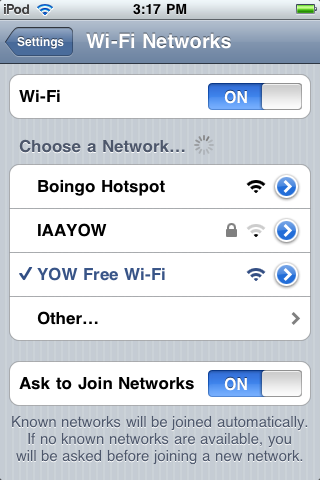Jenn has a pay-as-you-go cell phone, while its a relatively inexpensive phone (Samsung M300) it has reasonable battery life, and its small. One of the unexpectedly useful features was a camera, sure its not able to take very nice photos but sometimes your phone is the only camera you have handy “in the moment” (like when the kids go on a mud-puddle adventure).
Jenn has a pay-as-you-go cell phone, while its a relatively inexpensive phone (Samsung M300) it has reasonable battery life, and its small. One of the unexpectedly useful features was a camera, sure its not able to take very nice photos but sometimes your phone is the only camera you have handy “in the moment” (like when the kids go on a mud-puddle adventure).
Unfortunately with the pay-as-you-go plan, there wasn’t any way to get the pictures off the camera. No data service meant you couldn’t email them from the phone, and the phones bluetooth connectivity seems to be limited to headset profiles. The data cable was cheap enough on eBay so I thought I’d take a risk and see what could be done with one.
Once I had the cable, it was time to find some software. BitPim seemed to be the right choice for me (free, and available on Linux). The Ubuntu repositories have a version that works [sudo apt-get install bitpim].
You’ll want to run it as root, or mess with the /dev entries for USB to grant your user enough rights to access the phone. The BitPim software handles the capabilities of the M300 in two ways, treating the one phone as effectively two devices. The first is the “media” version, this allowed me to copy down the pictures from the phone. The PIM version needed a bit more fiddling as it wasn’t actually detected properly. I did manage to get it to download the contents of the phonebook from the phone.
Now it turns out that the Bell Mobility firmware for this phone seems to be different enough from the US version that BitPim simply won’t work for writing to the phonebook. Someone else ran into exactly the same problem as I did. Of course, this was after I managed to delete all 60 phonebook entries that were already stored in the phone. Oops. I think Jenn has now forgiven me.
I’ll reference the excellent HowardForums for all your cellular information needs. And a pointer to a Samsung page which provides a data access utility (that sadly still fails with the firmware I have).