One of the things that I look for in a phone is community support. For me there are two main reasons this is important: 1) It’s nice to have a large group of people you can ask questions of, or an active forum you can search for answers on 2) When later versions of Android are released, that community will hopefully build a version for your phone.
If you’ve been watching the tech news, there have been rumors that Samsung will support Ice Cream Sandwich (ICS) on the Samsung Galaxy S (SGS) and claims that it won’t. The latest news appears to be that they will not upgrade the device, a bit sad as it was only released 18 months ago. So not even kept current through the length of most cell company contracts. This is one area where the iPhone has done right for the consumer.
If you’re interested in getting ICS for your i9000 (or in my case the i9000m) skip over to the XDA Forum and read through the huge thread. The team behind it are the same folk who helped bring CyanogenMod to the SGS originally and are now working on CM9. This is an alpha, there will be rough edges and I don’t suggest people leap in unless they are very brave.
I originally tried Build 11 and that didn’t work well enough for me to switch from the 7.1 stable I was on but it was close. Build 12 appears to be quite good, with a few changes I needed to make for my usage, specifically adding dropbear (SSHD) and rsync so I can do nightly backups (which I’ll talk about at the end of this post).
The forum thread has these instructions for people coming from CM7
Upgrading from CM7?
- Do a Nandroid Backup!
- WIPE (wipe data/factory reset + wipe cache partition)
- Install the ROM from internal sdcard using ClockworkMod (CWM) Recovery
- Optionally install the Google Addon
I would recommend that you consider getting CM7 first, it’s a good base to work from and there will be better how to and help to get it working. Experience there will translate over to working with the ICS Alpha.
Here are my steps I used when moving to ICS .
- Do some backups of your application data
Backup SMS using SMS Backup+
Backup Plume settings (and any other apps that support backup) - Take some screenshots of your home screens, nice reference to what you have. Also consider grabbing a list of the apps you have installed
- Reboot into recovery – perform a backup in CWM
“backup and restore -> Backup” - Mount USB mode in CWM
” mounts and storage -> mount USB storage” - Copy backup to PC (just in case something really bad happens)
- Copy new ICS Alpha files to phone
teamhacksung_galaxysmtd-ota-eng.BUILD12.zip
gappsv7.1.zip - Now wipe from CWM
“wipe data/factory reset”
“wipe cache partition” - Install the two .zip files we copied above, build12 first.
At this point my heart always stops, as during the install of the firmware, the phone will reboot suddenly. Do. Not. Panic.
It will automatically boot into ICS after the install. Now optionally reboot into recovery to install gapps.
There is a list of known issues in the main thread, you can post bug reports there but please search the thread so you don’t ask something obvious. There is another thread for discussion (ie: anything that is not a bug report).
Each time I’ve done this type of upgrade I seem to get burned by the Android Market treating the new ROM as if it were a new device, thus it doesn’t restore any of my apps. Good thing I had taken a backup of the list above. Having done this a few times, using a desktop web browser to the Market and installing from there to my phone is much faster.
My experience so far
The good stuff:
- ICS is very, very pretty
- Recent applications with preview is cool
- Quick access to camera on lock screen is nice
- Web browser handling of multiple windows more like iOS Safari
- Calendar is a big improvement, phone interface much nicer too
- It has USB mode instead of MTP
Why it’s still an alpha
- I was unlucky and had a sync problem with the calendar
This is a known problem with a solution – flash the gapps_fixer.zip - Every once in a while the lock screen has no touch response, lock/unlock again with power button fixes
- I had mapped long press menu to search, that CM feature isn’t supported (yet?)
- I miss “quiet times” from CM – using Sound Manager v2 to get same function
- Power-off sound comes a while after screen is dark – I disabled the sound to resolve
So far no major issues. Only 1 of the ~50 apps I use indicated it wasn’t compatible – and I’m sure that’s just how they’ve tagged it in the market. The battery life appears to be about the same as CM 7.1.
One observation was my modem didn’t change from KG3 unlike my experience flashing CM7 where the modem did change, it seems my understanding of how the modem is updated (or not) is flawed.
I also briefly tried out a pure AOSP from Onecosmic and while it seems a bit more mature than the CM9 Alpha, it didn’t fit what I wanted (personal taste).
Getting SSHD and rsync working
I had previously written about getting SSHD working on CM7.1 and that I used rsnapshot to do incremental nightly backups of my phone. This has saved me at least once when my phone got very sick and needed to be wipe and freshly installed, having a day old backup was nice. Also when going from version to version I’m able to grab configuration details like the dropbear configuration – this allows me to reuse the same keyed ssh login without having to repeat the entire setup.
The ICS Alpha was missing dropbear. It turns out that the version from CM7.1 can be used – I specifically picked the ones from nightly build 181.
First you need to remount the /system filesystem to be read-write.
mount -o remount,rw /dev/block/mtdblock2 /system
Grab dropbear, dropbearkey and rsync and put them in /system/xbin. Make sure to use chmod 755 on them to make them executable. Probably a good idea to reboot after this.
As I’m going to re-use my configuration files from my backup, I don’t need to use the setup steps from my blog post – I just use the abbreviated version below, but if you’re doing this clean follow the original write up.
# mkdir /data/dropbear
# mkdir /data/dropbear/.ssh
Copy the following files from backup to the phone
/data/dropbear/.ssh
/data/dropbear/.ssh/authorized_keys
/data/dropbear/dropbear_rsa_host_key
/data/dropbear/dropbear_dss_host_key
Then just fix the permissions
# chmod 755 /data/dropbear /data/dropbear/.ssh
# chmod 644 /data/dropbear/dropbear*host_key
# chmod 600 /data/dropbear/.ssh/authorized_keys
The ICS Alpha is also missing the ability to set the hostname, you can hack around it by using the following command.
# setprop net.hostname yourhostname
And of course, we need to launch dropbear
# dropbear -s -g
I still need to figure out how to get these into a script that will run on reboot, for now I’m just doing the last two command manually after every reboot.

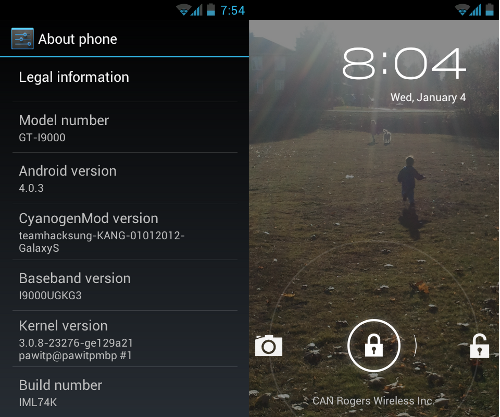
Updated to Build 16.
Visit http://forum.xda-developers.com/showthread.php?t=1363593 to grab the latest build. Read the entire original post again checking what’s fixed, and known problems.
Follow two step update process
1) Do a Nandroid Backup!
2) Install the ROM from internal sdcard using ClockworkMod Recovery
Reboot, wait for “Android is upgrading…” to finish.
Optional: to enable sshd and rsync we need to re-install the binaries as per above (dropbear, dropbearkey, rsync). The /data/dropbear directories and our configuration wasn’t reset so we can skip doing that part.
And something went wrong with at least some of the Gapps. I’m missing at least the market and gTalk. Flashing the updated gapps and re-authenticating my google id restored all the apps, but calendar sync was busted. Using gapps-fixer correct things (no need to re-authenticate my google id).
A few of the homescreen items were busted. I lost the news+weather widget (easy to fix). The Calendar icon wasn’t associated with an app anymore (delete, and re-add from the app drawer).
Still a fairly quickly move to a new version and I kept all of my app data.
re startup; I copied /system/etc/init.d/20userinit from CM7 to CM9 and use /data/local/userinit.sh to start up dropbear vis:
# head -5 /data/local/userinit.sh
#!/system/bin/sh
exec > /data/local/tmp/userinit.log 2>&1
set -x
sleep 60 && dropbear -s -g &
#
I’ve be using a Nexus S, rather than a GS, tho, and the euroskank ROM seems to have picked up the /system/addon.d code, so looks like I’ll eventually add a 99-dropbear.sh to backup/restore the dropbear stuff in /system on ROM upgrade.
Scott, thanks for sharing. Certainly something to toy around with as looking on the i9000 CM9 (build 16) ROM, it appears there is a /system/etc/init.d/00banner
It’s probably reasonable to assume that other files added here will be run, and 20userinit is likely exactly what we want to enable /data/local/userinit.sh to work – next time I’m hacking my phone I’ll try this out.
Updated to the latest Nightly..
XDA Thread (instructions) http://forum.xda-developers.com/showthread.php?t=1592131
Discussion thread http://forum.xda-developers.com/showthread.php?t=1387937
Nightly
http://download.cyanogenmod.com/get/artifacts/461/artifact/archive/update-cm-9-20120408-NIGHTLY-galaxysmtd-signed.zip
Gapps
http://goo.im/gapps/gapps-ics-20120317-signed.zip
Steps:
1) Do a Nandroid Backup!
2) Install the ROM from internal sdcard using ClockworkMod Recovery
3) Install GApps
Reboot.. oh, snazzy new animation, wait for “Android is upgrading…” to finish.
This time everything seems to work.
Need to enable root access for ADB (System settings -> Development Options).
Then mount filesystem as read/write:
mount -o remount,rw /dev/block/mtdblock2 /system
Copy over dropbear, dropbearkey, rsync and chmod to 755 as per above.
It also appears that Scott’s trick of using the 20userinit script works like a charm.
Just updated to nightly 4/27/2012 – “update-cm-9-20120427-NIGHTLY-galaxysmtd-signed.zip”
1) Boot into recovery, perform backup
2) Install new ROM from SDCard, reboot
It appears there is now a /system/etc/init.d/90userinit which runs the script found in /data/local/userinit.sh
We still need dropbear etc.
Then mount filesystem as read/write:
mount -o remount,rw /dev/block/mtdblock2 /system
Copy over dropbear, dropbearkey, rsync and chmod to 755 as per above.
Updated to nightly from 6/14/2012 – “cm-9-20120614-NIGHTLY-galaxysmtd.zip”
Developer options now have ‘hostname’ option, so I’ve removed the “setprop net.hostname yourhostname” hack from /data/local/userinit.sh (which btw is working fine).
The distribution still doesn’t include dropbear, dropbearkey – so copying them from a CM7 build is still needed.
Just upgraded to CM 9.0.0 (stable). Smooth upgrade from previous nightly.
Same as the previous comment: still missing dropbear, dropbearkey and rsync.