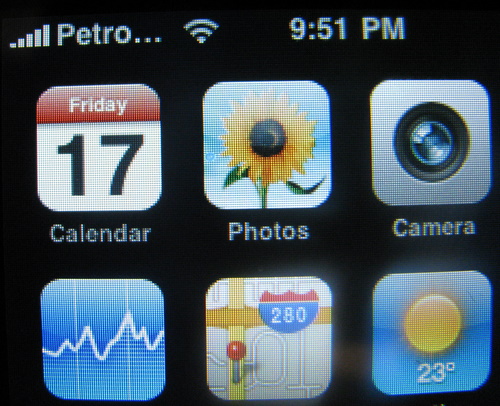Recently I did some business travel to India. My day to day work at IBM is with a global team, and a fair number of them are located in India. I’ve spent the last 2+ years working over the phone with a number of people from the IBM lab there and the opportunity came around to go there in person, so there I was.
Let me lead in with a few travel tips. For countries like India or Mexico (and a fair list of others) it is a good idea to get the appropriate travel vaccinations. The City of Ottawa lists a number of travel clinics, I used the one on Centrepointe which happens to be next to the Eclipse office. I’ve heard mixed reviews about the taste and side-effects of Dukoral – I was fortunate to have zero side effects. I was a day late taking it, and upon reading the instructions I realized that I could have taken it literally weeks before the trip and still had fair protection. (lesson here, read the instructions when you get them)
The flight can cost as little as $1500, my ticket was more than that due to the dates I was flying – but I still flew coach / economy the whole way. I left Friday night, returned one week later Saturday evening. The travel was long: 8 hours to Frankfurt with a 5+ hour layover followed by another 8 hour flight, literally 24hrs door to door. At a bit over 6 feet, I barely fit in economy seats (about and inch to spare in front of my knees) – I’m so glad I’m not a few inches taller.
If you are doing a flight like this, consider the portable electronics you are taking with you. In Frankfurt you’ll be challenged to find an outlet in the airport and it is not going to accept a north american plug. India similarly will likely not have compatible plugs. Bring your adapters. Every gadget I brought could charge via USB, and my laptop is quite happy with 220v input if I can simply plug in somewhere (cheap adapter required). It turned out that in my hotel rooms in India, generally there was one outlet that would accept the 2 prong plug but don’t count on it.
Flying Air Canada / Lufthansa, the Canada to Germany leg was reasonably nice. Seat back personal entertainment systems. The Germany to India was an older plane, still using shared CRT screens. On my return trip, the Air Canada seat back system was acting up and I only made it through one movie before it became useless. Thank goodness I have movies on my phone.
One of the things many people have pointed out is the traffic in India is quite something. By travelling on off peak hours and staying at hotels close to where I needed to be I avoided the worst traffic. There is no lane discipline, it is quite normal to be driving down the road with the car straddling the dashed line – and traffic lights are just a packing exercise to see how many cars can fit in how small a space. It is quite similar to how people drive in Canada in the parking lots after hockey games – same chaos. The picture at the top of this post amuses me, many of the license plates start with ‘kaos’ – the KA coming from Kannada.
 You’ll also encounter a wide variety of vehicles on the road. Many two wheelers as they are cheap and more agile in the traffic conditions they have. We passed a steam roller on the highway that was nearly going at highway speeds. In town we ran into a group of water buffalo who decide it was time to cross the street – mixed right in with the traffic.
You’ll also encounter a wide variety of vehicles on the road. Many two wheelers as they are cheap and more agile in the traffic conditions they have. We passed a steam roller on the highway that was nearly going at highway speeds. In town we ran into a group of water buffalo who decide it was time to cross the street – mixed right in with the traffic.
The most exciting driving had to be the U-turns. Many roads have concrete dividers preventing turns of any form, so you’d often have to go a fair ways to find the first place you could double back. The strategy for making a U-turn was wait for some oncoming traffic that was smaller than you, then pull out with enough time for them to stop. You’d inch your way around until you had blocked enough traffic to complete your maneuver.
I was warned away from eating anything that wasn’t well cooked, and to only drink from bottles that were uncapped in front of me. This limited my diet during the week I was there, but meant I avoided getting sick. We ate a lot of Indian food, and it was all excellent. Restaurants were not at all afraid to put a little kick in the dishes.
The biggest surprise for me was how friendly the people there were. The best comparison I can make is to the folks on the east coast of Canada. I spoke at a conference, and at lunch I had a number of informal discussions with people. Many of the people there treated me like an old friend, yet these were customers who were there to hear me (and others) speak.
English is spoken by many in India, and signs are also generally in English as well. There were a few experiences where the language barrier came into play (trying to buy coffee at CCD), but these were few and far between.
Similar to Mexico, the gap between rich and poor is huge. There are also scanners and extra security at every hotel and most businesses, I believe this is due to the Mumbai attacks in 2008. It is these sorts of things that make me glad I’m only visiting – Canada might be boring, but it’s home.