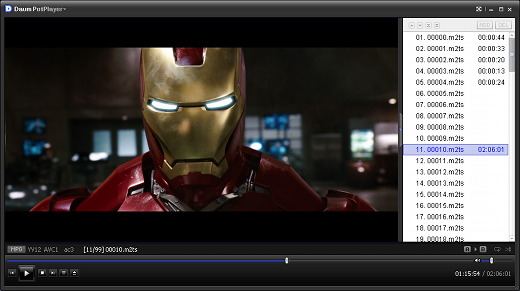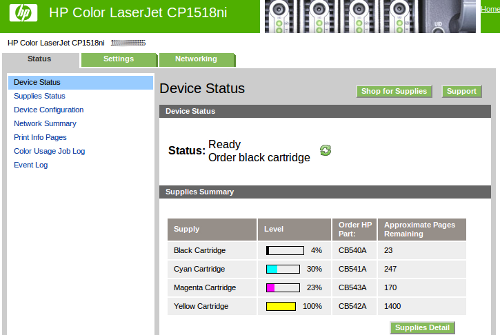Recently I picked up a bluray drive for my PC. As I use Ubuntu as my desktop it would be nice to be able to play back (or rip & convert) movies I own. There is documentation on this, but it is somewhat non-trivial and didn’t work for me.
The model drive I have is the LG CH12LS28 Black 12x Blu-ray Read 16x DVD+/-R/RW Write Combo Drive LightScribe SATA, an amazing amount of technology for the price. Plug it in and away I go. Bluray discs show up just fine (but I lack the software on Ubuntu to play them back), and the other attributes of the drive all appear to check out just fine.
I started out looking into DumpHD. There are multiple bits of software to install to get things to the point where they should work, but I kept hitting the error:
The given Host Certficate / Private Key has been revoked by your drive.
After banging my head on this particular problem for a bit, I then decided to try out makemkv. Installing it takes a bit of doing, but no more than 5 minutes later I was ready to try it out. The end of the error log looked very similar:
Can't read AACS VID from disc - most likely current AACS host certificate is revoked by your drive
The volume key is unknown for this disc - video can't be decrypted
Failed to open disc
However, what I didn’t notice right away was what made it actually fail – this was dumped near the top of the error log:
Drive 'HL-DT-ST BDDVDRW CH12LS28 1.00' requires AACS bus encryption, disc decryption may fail.
Error 'Scsi error - ILLEGAL REQUEST:COPY PROTECTION KEY EXCHANGE FAILURE - AUTHENTICATION FAILURE' occurred while issuing SCSI command
You’d think I’d remember this cardinal rule of debugging – always look at the very first error! So it turns out that the main issue I’m having is AACS bus encryption.
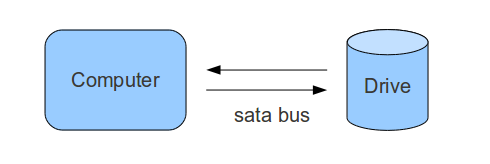 I found a good description of the problem which I’ll rephrase here. AACS bus encryption is a new twist in the story. Bluray has DRM to protect the contents of the media, to access the contents you need to unlock the DRM. Previous to AACS bus encryption the player software would have the key, pass it to the drive, and the content would stream decoded over the sata bus to the player. This let all sorts of traffic ‘sniffing’ attacks happen to the data on the bus. Newer drives (mine include) support additional encryption of the data over the sata bus to block these sniffing attacks. Both makemkv and DumpHD (currently) depend on these sniffing attacks. There is a thread on makemkv on this topic.
I found a good description of the problem which I’ll rephrase here. AACS bus encryption is a new twist in the story. Bluray has DRM to protect the contents of the media, to access the contents you need to unlock the DRM. Previous to AACS bus encryption the player software would have the key, pass it to the drive, and the content would stream decoded over the sata bus to the player. This let all sorts of traffic ‘sniffing’ attacks happen to the data on the bus. Newer drives (mine include) support additional encryption of the data over the sata bus to block these sniffing attacks. Both makemkv and DumpHD (currently) depend on these sniffing attacks. There is a thread on makemkv on this topic.
As with any DRM scheme, it can be broken for the simple reason that decoding the disc on a computer is a legitimate thing to do using licensed software. Thus all of the magic to decode the disc can be stored on your computer, it is just a matter of knowing the secret to the trick. Sadly, today there is no licensed software for Linux.
Off to windows I went (the same PC I run Linux on, also has a licensed Windows XP install). I dutifully installed the software that came with my new bluray drive – a free copy of PowerDVD 9. I was very sad to see this as the result: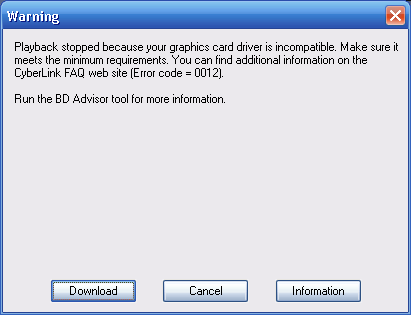
I’m running a fairly economical setup on a core i3 using onboard graphics. What’s burning me here is the lack of suitable graphics drivers from Intel to support HDCP (yes, more DRM). I can either buy a graphics card that supports the right kind of drivers, or upgrade to Windows Vista (or beyond). While I could use this as the excuse to buy a graphics card, I’m certain there is a way to do this in software.
The solution ended up being a combination of three elements:
AnyDVD HD solves both the AACS bus encryption and DRM issue. It is a driver that accesses the bluray drive directly (avoiding the bus encryption) and can unlock the DRM. There is a free trial.
Since Windows XP can’t read a UDF 2.5 filesystem, which is how the data on a bluray is stored, we need a utility that allows this to be done.
The DAUM POTPlayer can manage to play back bluray content, assuming it has been decrypted (thanks to AnyDVD HD) and is visible as files on disk (UDF 2.5 filesytem). The result you can see evidence of in the screen capture at the top of this post. The experience isn’t very user friendly, but it works well enough.